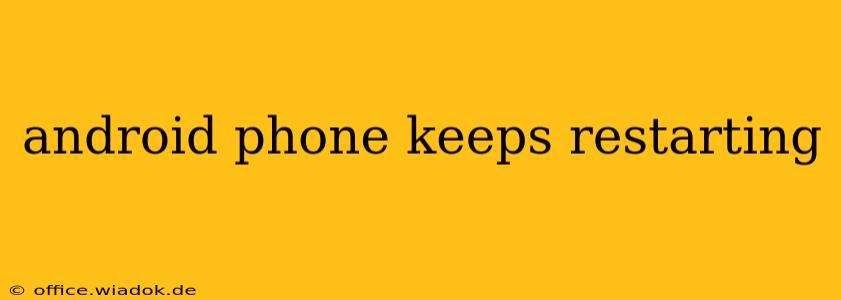Is your Android phone constantly restarting, interrupting your workflow and causing major frustration? You're not alone. This common problem can stem from various sources, from minor software glitches to more serious hardware issues. This comprehensive guide will walk you through troubleshooting steps, potential causes, and effective solutions to get your phone back up and running smoothly.
Common Causes of Android Phone Restarts
Before diving into solutions, understanding the root cause is crucial. Here are some of the most frequent culprits behind an incessantly restarting Android phone:
1. Software Glitches and Bugs:
- Faulty App: A recently installed or updated app might be incompatible with your phone's operating system or contain bugs causing system instability.
- Operating System Issues: Corrupted system files, outdated Android version, or a failed system update can trigger continuous restarts.
- Background Processes: Resource-intensive apps running in the background could overload the system, leading to crashes and restarts.
2. Hardware Problems:
- Battery Issues: A failing battery can cause unexpected shutdowns and restarts. This is especially common in older phones.
- Overheating: Excessive heat can damage internal components and cause the phone to reboot as a safety measure.
- Internal Damage: Physical damage from drops, impacts, or water exposure can disrupt internal circuitry, leading to instability.
- Faulty Hardware Components: Problems with the motherboard, RAM, or other internal components can contribute to the issue.
3. Insufficient Storage Space:
Running low on internal storage can impact performance and potentially lead to system instability and restarts.
Troubleshooting Steps: What to Try First
Let's start with simple solutions that often resolve the problem. These steps should be attempted in order:
1. Force Restart Your Phone:
This is the simplest solution and often resolves minor software glitches. The method varies depending on your phone model but usually involves holding down the power button for a prolonged period (e.g., 10-20 seconds).
2. Check for Overheating:
If your phone feels unusually hot, let it cool down before attempting further troubleshooting. Avoid using it while charging.
3. Uninstall Recently Installed Apps:
If the restarts started after installing a new app, uninstall it to see if it resolves the issue. Start with the most recently added apps.
4. Clear Cache Partition:
Your phone stores temporary files in the cache partition. Clearing this can resolve software-related issues. This process varies slightly depending on your Android device; consult your device's manual or online resources for specific instructions.
5. Boot into Safe Mode:
Safe Mode temporarily disables third-party apps. If your phone runs smoothly in Safe Mode, a recently installed app is likely the culprit. Identify and uninstall the problematic app. The method for entering Safe Mode also depends on your phone model.
More Advanced Troubleshooting Steps
If the initial steps don't work, consider these more advanced solutions:
1. Factory Reset (Backup Your Data First!):
This will erase all data on your phone, so back up all important data before proceeding. This is a drastic step but often resolves significant software problems.
2. Update Your Android Version:
An outdated OS can be unstable. Check for updates in your phone's settings.
3. Check for Physical Damage:
Inspect your phone for any signs of physical damage. If you suspect internal damage, professional repair is necessary.
When to Seek Professional Help
If none of the above steps resolve the issue, it's likely a hardware problem requiring professional repair. Contact your phone manufacturer or a reputable repair shop for assistance. Don't attempt to repair the phone yourself unless you have the necessary expertise.
This guide provides a comprehensive approach to troubleshooting a continuously restarting Android phone. Remember to always back up your data before attempting major troubleshooting steps. By systematically following these steps, you significantly improve your chances of getting your phone back to its optimal performance.