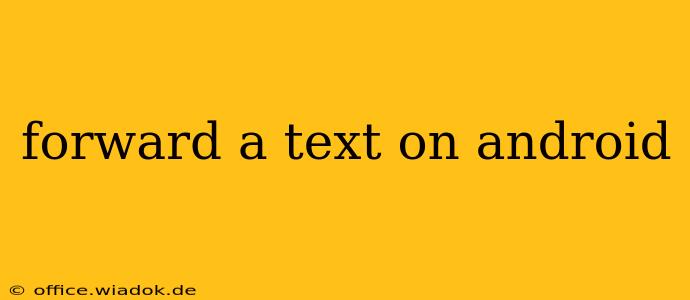Mastering the Art of Forwarding Texts on Android: A Comprehensive Guide
Forwarding text messages on your Android device is a simple yet crucial function for staying connected and sharing important information. Whether you need to forward a funny meme to a friend, share appointment details with your family, or relay an urgent message, knowing how to efficiently forward texts is essential. This guide dives deep into the process, covering various methods and troubleshooting common issues.
Understanding the Basics of Text Forwarding on Android
Before we delve into the specifics, let's clarify what text forwarding entails. Essentially, it's the process of sending a copy of a received text message to one or more recipients. Android offers a straightforward method for doing this, but nuances can arise depending on your device's operating system version and messaging app.
Method 1: The Standard Forwarding Method
This is the most common and widely used method across most Android devices:
- Open your messaging app: Locate and open your default messaging app (usually labeled "Messages," "Text," or a similar name).
- Select the message: Find the text message you wish to forward and open it.
- Tap the share icon: Look for a share icon (usually represented by a square with an upward-pointing arrow) located within the message thread. The exact location might vary slightly based on your app's interface.
- Choose your recipients: After tapping the share icon, a contact list or search bar will appear. Select the contact(s) you want to forward the message to. You can forward to multiple recipients simultaneously.
- Send the message: Once you've selected your recipient(s), tap the "Send" button. The message will be forwarded to your chosen contacts.
Method 2: Forwarding Multiple Messages at Once
While the above method works perfectly for single messages, forwarding multiple messages requires a slightly different approach:
- Select messages: Open your message thread. Most Android messaging apps allow you to select multiple messages by tapping and holding on a message, then selecting additional messages.
- Tap the share icon: Once you've selected the messages you wish to forward, the share icon should appear (as described in Method 1).
- Follow steps 4 & 5 from Method 1: Choose recipients and send the forwarded messages. Note: Depending on your app, forwarding multiple messages might result in separate forwarded messages, rather than a single combined message.
Troubleshooting Common Forwarding Issues
Occasionally, you might encounter difficulties forwarding messages. Here are some common issues and their solutions:
- The share icon isn't visible: Ensure you're using the latest version of your messaging app. Updating the app often resolves interface discrepancies. Also, check your app's settings; some apps allow you to disable or customize forwarding options.
- Messages fail to send: Verify your internet connection or mobile data is active. Insufficient network connectivity can prevent messages from sending. Also, confirm that the recipients haven't blocked your number.
- Forwarded messages are garbled or incomplete: This often indicates issues with the message's formatting or special characters. Try sending a simplified version of the message.
Choosing the Right Messaging App
The experience of forwarding messages can subtly vary depending on your messaging app. Popular alternatives to the default Android messaging app include Google Messages, Textra, and Pulse SMS. Each app offers slightly different interfaces and features, so experimenting to find one that best suits your needs is advisable.
This comprehensive guide provides a solid foundation for successfully forwarding text messages on your Android device. Remember that minor variations in the interface might exist depending on the specific Android version and messaging app you are using. However, the core principles remain consistent across various platforms. By following these steps and troubleshooting tips, you'll master the art of forwarding texts with confidence.