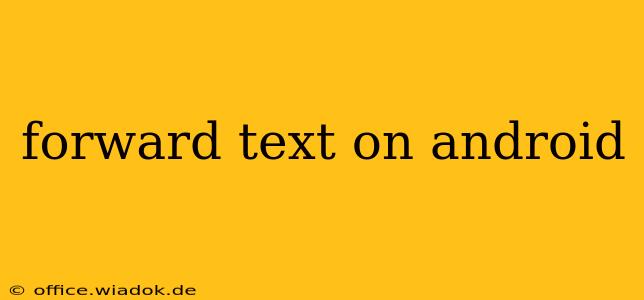Forwarding text messages on your Android phone is a simple task, but understanding the nuances can make the process smoother and more efficient. This guide covers various methods, troubleshooting common issues, and offers tips for managing your text forwarding effectively.
Different Ways to Forward Texts on Android
The method for forwarding a text message on Android can vary slightly depending on your phone's manufacturer and Android version, but the core principles remain consistent. Here are the most common approaches:
Method 1: The Long Press Method (Most Common)
This is the standard method used across most Android devices:
- Open your messaging app: Locate and open the app where your text messages are stored (e.g., Messages, Google Messages).
- Locate the message: Find the text message you wish to forward.
- Long press: Tap and hold on the message bubble you want to forward. A menu will appear.
- Select "Forward": Choose the "Forward" option from the menu. This will usually involve a forward icon (often an arrow pointing to the right).
- Choose recipient(s): Select the contact(s) or enter the phone number(s) to which you want to forward the message.
- Send: Tap the send button (usually an arrow icon) to forward the message.
Method 2: Using the Share Menu (Alternative Method)
Some Android versions or messaging apps might present a slightly different approach using the share menu:
- Open your messaging app and locate the message.
- Tap the three dots or menu icon: Look for a vertical ellipsis (...) or a menu icon (usually three horizontal lines) within the message thread.
- Select "Share": Choose the "Share" option from the menu.
- Select your messaging app: A list of apps will appear; choose your messaging app.
- Choose recipient(s) and send.
Method 3: Forwarding Multiple Messages at Once
While not universally supported, some Android versions and messaging apps allow you to forward multiple messages simultaneously. The process usually involves selecting multiple messages through checkboxes, followed by the standard forwarding steps. Check your messaging app's options for this functionality.
Troubleshooting Common Forwarding Issues
Sometimes, forwarding text messages can present challenges. Here are some common issues and their solutions:
Issue: "Forward" Option Not Available
- Check your message type: Some message types, like MMS (messages with images or videos), might have different forwarding procedures.
- Update your messaging app: An outdated app can sometimes cause functionality issues.
- Restart your phone: A simple restart can often resolve temporary software glitches.
Issue: Message Not Delivered
- Check recipient's number: Double-check the recipient's phone number for accuracy.
- Network connectivity: Ensure you have a stable internet or cellular connection.
- Blocked number: The recipient might have blocked your number.
Tips for Efficient Text Forwarding
- Verify before sending: Always double-check the recipient(s) before forwarding sensitive information.
- Consider privacy: Be mindful of the content you forward and its potential impact on privacy.
- Use appropriate messaging: Choose the most suitable method for the context (individual or group forwarding).
Conclusion: Staying Connected with Efficient Forwarding
Mastering text forwarding on Android is key to seamless communication. By understanding the different methods, troubleshooting potential problems, and following best practices, you can efficiently share messages and stay connected. This guide provides a comprehensive overview to help you navigate this essential function with confidence.