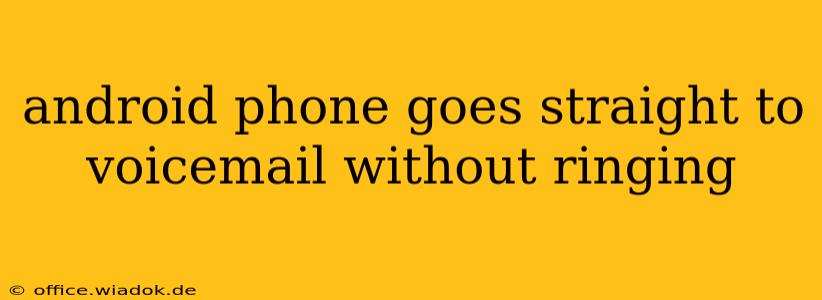Is your Android phone sending calls directly to voicemail without even a ring? This frustrating issue can stem from several sources, but with systematic troubleshooting, you can usually pinpoint and fix the problem. This comprehensive guide will walk you through the most common causes and solutions, helping you regain control of your incoming calls.
Common Reasons Why Your Android Phone Skips Ringing and Goes to Voicemail
Several factors can contribute to calls going straight to voicemail. Let's explore the most frequent culprits:
1. Do Not Disturb (DND) Mode or Similar Settings:
This is the most common culprit. Accidentally activating Do Not Disturb (DND) mode, or a similar feature like "Focus mode" or "Silent mode," will prevent your phone from ringing for incoming calls. Check your notification settings and ensure DND is off. Different Android versions and phone manufacturers may label this feature differently, so look for icons or settings related to quiet, silent, or prioritizing notifications.
2. Network Issues:
A weak or unstable cellular connection can sometimes prevent your phone from ringing. Try these steps:
- Check signal strength: Look for the signal bars at the top of your screen. A weak signal (one or two bars) might be the problem. Try moving to an area with better reception.
- Restart your phone: A simple restart can often resolve temporary network glitches.
- Check your carrier's network status: Contact your mobile carrier to inquire about any outages or network issues in your area.
3. Incorrect Call Forwarding Settings:
You might have accidentally activated call forwarding, directing all calls to your voicemail. Check your phone's call settings to ensure call forwarding is disabled. The exact location of this setting may vary depending on your phone's manufacturer and Android version, but it's usually found within the Phone app's settings menu. Look for options like "Call forwarding," "Call redirection," or similar terms.
4. Problems with the SIM Card:
A faulty or improperly seated SIM card can disrupt phone functionality, including incoming calls. Try these steps:
- Check the SIM card: Carefully remove and reinsert your SIM card, ensuring it's properly seated in its slot.
- Try a different SIM card (if possible): If you have another SIM card, try inserting it to see if the issue persists. This helps determine if the problem lies with the SIM card or the phone itself.
5. Software Glitches or Bugs:
Software bugs or glitches within the Android operating system or your phone's applications can sometimes interfere with call functionality.
- Restart your phone: As mentioned earlier, a simple restart can often resolve temporary software issues.
- Check for updates: Ensure your phone's operating system and apps are up to date. Outdated software can contain bugs that have been fixed in newer versions.
- Clear cache and data (Phone app): Clearing the cache and data for your phone app might resolve software-related call issues. Caution: This will delete call history. Only do this as a last resort.
6. Airplane Mode:
This is another obvious one, but sometimes easily overlooked. Ensure Airplane Mode is switched off.
7. Blocked Numbers:
If you're consistently missing calls from a specific number, check your blocked numbers list. It's possible you've inadvertently blocked the caller.
If the Problem Persists...
If you've tried all the above steps and your Android phone still goes straight to voicemail, it might indicate a more serious hardware or software problem. Consider these options:
- Contact your mobile carrier: They can help diagnose network-related issues or check for problems with your account.
- Factory reset your phone: This is a last resort and will erase all data on your phone. Back up your important data before attempting a factory reset.
- Take your phone to a repair shop: If the problem persists after a factory reset, a hardware fault might be the cause, requiring professional repair.
By systematically working through these troubleshooting steps, you should be able to identify and resolve the issue preventing your Android phone from ringing. Remember to check the simplest solutions first, as they often solve the problem. If all else fails, professional help is always an option.