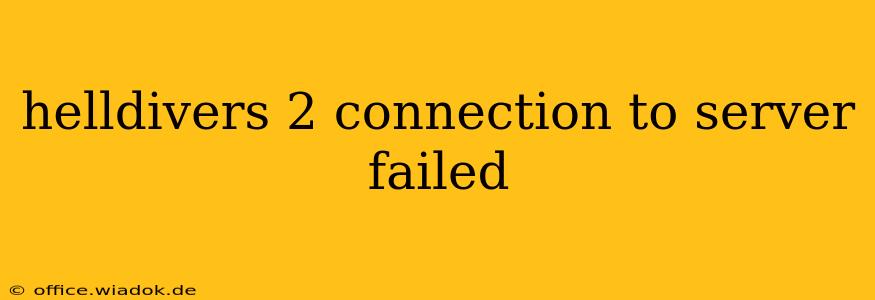Are you ready to dive into the explosive, cooperative action of Helldivers 2, only to be met with the frustrating "Connection to Server Failed" error? This guide will walk you through the common causes of this issue and provide practical solutions to get you back to saving the galaxy. We'll cover everything from simple network checks to more advanced troubleshooting steps.
Understanding the "Connection to Server Failed" Error
The dreaded "Connection to Server Failed" message in Helldivers 2 usually indicates a problem preventing your game from connecting to the game servers. This could stem from issues on your end, problems with the game's servers, or a combination of both. Let's tackle the most frequent culprits.
1. Network Connectivity Issues
The most common cause is a problem with your internet connection. Before diving into more complex solutions, check these basics:
- Internet Connection: Is your internet working? Try browsing the web or accessing other online services. If you're experiencing broader internet issues, contact your internet service provider (ISP).
- Firewall/Antivirus: Your firewall or antivirus software might be blocking Helldivers 2's connection to the servers. Temporarily disable them to see if this resolves the problem. Remember to re-enable them afterward.
- Router/Modem: Restart your router and modem. Unplug them from the power outlet, wait 30 seconds, plug them back in, and wait for them to fully reboot. This often clears temporary glitches.
- Network Congestion: High network traffic in your household or area can impact your connection. Try playing during off-peak hours.
- NAT Type: Your Network Address Translation (NAT) type can affect online gaming. A strict NAT type often leads to connection problems. Consult your router's manual or your ISP for assistance in improving your NAT type.
2. Game Server Issues
Sometimes, the problem isn't on your end but with the game servers themselves.
- Server Status: Check the official Helldivers 2 website or social media channels for any announcements about server outages or maintenance. If the servers are down, there's nothing you can do except wait for them to come back online.
- Server Region: Try selecting a different server region in the game's settings. A closer server might provide a more stable connection.
3. Game-Specific Issues
Beyond network and server problems, some game-specific issues can cause connection failures:
- Game Updates: Ensure Helldivers 2 is fully updated. Outdated game clients can have compatibility issues with the servers.
- Game Files: Corrupted game files can disrupt online functionality. Try verifying the integrity of your game files through your game client (Steam, Epic Games Store, etc.). This process checks for and repairs corrupted files.
- DNS Settings: Your Domain Name System (DNS) settings might be incorrect or outdated. Try using public DNS servers like Google Public DNS (8.8.8.8 and 8.8.4.4) or Cloudflare DNS (1.1.1.1 and 1.0.0.1). Consult your router's manual for instructions on changing DNS settings.
Advanced Troubleshooting Steps
If the basic troubleshooting steps don't resolve the issue, consider these more advanced options:
- Port Forwarding: Forward the necessary ports for Helldivers 2 on your router. The specific ports will depend on your platform (PC, PlayStation, etc.) and can be found on the game's official support website or forums.
- DMZ: Placing your console or PC in a DMZ (demilitarized zone) on your router can sometimes improve connectivity, but it's generally not recommended due to security concerns.
- Contact Support: If you've exhausted all other options, contact the Helldivers 2 support team or the platform's support (Steam, PlayStation support, etc.). They may have further troubleshooting suggestions or be aware of ongoing issues.
By systematically working through these steps, you should be able to pinpoint the cause of the "Connection to Server Failed" error and get back to enjoying the strategic warfare of Helldivers 2. Remember to always check for official announcements regarding server status before undertaking extensive troubleshooting.