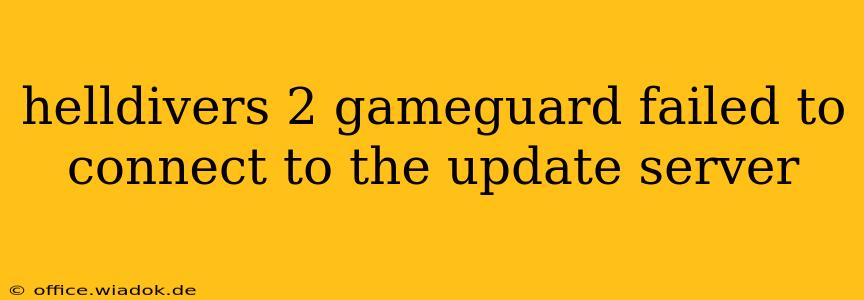Are you a Helldiver ready for action, but facing the frustrating "GameGuard failed to connect to the update server" error? This issue prevents you from launching Helldivers 2 and can be incredibly annoying. This comprehensive guide will walk you through troubleshooting steps to get you back into the fight against the alien hordes.
Understanding the GameGuard Error
The GameGuard anti-cheat system is crucial for maintaining fair play in Helldivers 2. When it fails to connect to the update server, it means the game can't verify its integrity or download necessary updates. This can stem from various problems, ranging from temporary server outages to issues with your internet connection or local system settings.
Troubleshooting Steps: A Systematic Approach
Let's tackle this problem systematically. Follow these steps, starting with the simplest solutions and progressing to more advanced ones.
1. Check Helldivers 2 Server Status
The first thing to do is rule out a server-side issue. Check the official Helldivers 2 website, social media channels (like their Twitter or Discord), or gaming news sites for any announcements regarding server maintenance or outages. If the servers are down, unfortunately, there's nothing you can do but wait for them to come back online.
2. Restart Your Computer and Router
A simple restart often resolves temporary glitches. Power cycle your computer (completely shut it down, wait 30 seconds, and then turn it back on) and your router (unplug it, wait 30 seconds, and plug it back in). This can clear temporary network issues that might be interfering with the GameGuard connection.
3. Check Your Internet Connection
Ensure your internet connection is stable and functioning correctly. Test your connection speed using online speed test tools. A weak or unstable connection can prevent GameGuard from communicating with the update server. Consider connecting via ethernet cable instead of Wi-Fi for a more stable connection.
4. Firewall and Antivirus Interference
Your firewall or antivirus software might be blocking GameGuard's access to the internet. Temporarily disable them to see if this resolves the problem. If it does, add Helldivers 2 and GameGuard to your firewall's and antivirus's exceptions list to allow them to communicate freely without compromising your security.
5. Run the Game as Administrator
Sometimes, operating system permissions can prevent GameGuard from functioning correctly. Try running the Helldivers 2 launcher as an administrator. Right-click the launcher icon, select "Properties," go to the "Compatibility" tab, and check the "Run this program as an administrator" box.
6. Update Your Network Drivers
Outdated network drivers can cause connection problems. Visit your motherboard manufacturer's website (or your laptop manufacturer's website) and download the latest network drivers for your system. Properly installing these updates might resolve the issue.
7. Reinstall Helldivers 2 (Last Resort)
If all else fails, reinstalling the game might be necessary. This is a last resort because it's time-consuming, but it can sometimes resolve corrupted game files that are interfering with GameGuard. Remember to back up your save files before reinstalling.
Proactive Measures: Preventing Future Issues
- Keep your system updated: Regularly update your operating system, drivers, and antivirus software to ensure compatibility and optimal performance.
- Monitor your internet connection: A stable internet connection is key to a smooth gaming experience.
- Check for game updates: Keep Helldivers 2 updated to the latest version to benefit from bug fixes and performance improvements, often including GameGuard updates.
By following these steps, you should be able to resolve the "GameGuard failed to connect to the update server" error and get back to commanding your Helldivers squad. If the problem persists after trying all these solutions, contacting the official Helldivers 2 support channels for assistance is recommended. Remember to provide them with as much detail as possible about the error and the troubleshooting steps you've already taken.