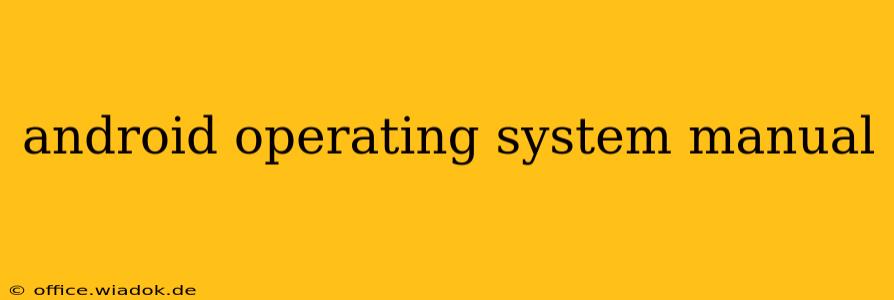Navigating the world of Android can feel overwhelming, even for tech-savvy individuals. This comprehensive guide serves as your ultimate Android operating system manual, covering everything from basic functionalities to advanced features and troubleshooting tips. Whether you're a new Android user or a seasoned veteran looking to unlock hidden potential, this manual has you covered.
Understanding the Android Interface: A Beginner's Guide
The first step to mastering Android is understanding its core interface. Android's user experience (UX) is characterized by its flexibility and customization options. While specific layouts vary slightly between manufacturers (Samsung, Google Pixel, OnePlus, etc.), the fundamental elements remain consistent.
Key Interface Elements:
- Home Screen: This is your starting point, showcasing your apps, widgets (providing quick access to information and functions), and the app drawer.
- App Drawer: A centralized location to access all your installed applications.
- Notification Shade: Accessed by swiping down from the top of the screen, displaying notifications, quick settings (Wi-Fi, Bluetooth, brightness), and other controls.
- Navigation Bar/Gestures: Most Android devices use on-screen navigation buttons (back, home, recent apps) or gesture-based navigation for intuitive control.
Mastering Core Android Features
This section dives deeper into essential Android functionalities. Understanding these features will significantly enhance your overall experience.
1. App Management: Installation, Updates, and Uninstallation
- Installation: Download apps from the Google Play Store, ensuring you only download from reputable sources to avoid malware.
- Updates: Regularly update your apps through the Play Store to benefit from bug fixes, performance improvements, and new features.
- Uninstallation: Remove unwanted apps to free up storage space and improve performance. Long-press an app icon and select "Uninstall."
2. Managing Notifications: Silence the Noise
Android's notification system can be customized extensively. Learn how to:
- Prioritize Notifications: Set notification importance levels for specific apps.
- Silence Notifications: Mute individual apps or enable "Do Not Disturb" mode for uninterrupted periods.
- Customize Notification Channels: Fine-tune notification settings for different app categories (e.g., email, social media).
3. Connectivity: Wi-Fi, Bluetooth, and Mobile Data
Mastering connectivity is crucial. Learn how to:
- Connect to Wi-Fi networks: Securely connect to home and public Wi-Fi networks.
- Pair Bluetooth devices: Connect wireless headphones, speakers, and other peripherals.
- Manage mobile data usage: Monitor and control your mobile data consumption to avoid exceeding your plan limits.
4. Battery Management: Extending Your Phone's Life
Android offers various battery-saving features. Explore options such as:
- Battery Saver Mode: Restrict background processes to conserve battery life.
- Adaptive Battery: Learns your app usage patterns and optimizes battery usage accordingly.
- Doze Mode: Reduces battery consumption when your phone is idle.
Advanced Android Features and Customization
Once you've grasped the basics, delve into the advanced features that truly personalize your Android experience.
1. Widgets: Adding Functionality to Your Home Screen
Widgets offer quick access to information and functions without opening an app. Experiment with different widgets to personalize your home screen.
2. Customization Options: Themes, Launchers, and More
Android's flexibility shines through its extensive customization options. Explore:
- Themes: Change the overall look and feel of your device.
- Launchers: Replace the default home screen launcher for a completely different experience.
- Icon Packs: Customize the visual appearance of your app icons.
Troubleshooting Common Android Issues
Even the most seasoned Android users encounter occasional problems. This section offers solutions for common issues:
- Slow Performance: Clear app cache, uninstall unused apps, and consider a factory reset (as a last resort).
- Connectivity Problems: Check Wi-Fi settings, restart your device, and contact your mobile carrier if necessary.
- App Crashes: Uninstall and reinstall the app, check for updates, or contact the app developer.
Conclusion: Mastering Your Android Device
This Android operating system manual provides a comprehensive overview, empowering you to fully utilize your device. Remember that Android is constantly evolving, so staying updated with the latest features and security patches is crucial. By understanding the core functionalities and exploring advanced customization options, you'll unlock the true potential of your Android device and elevate your mobile experience.