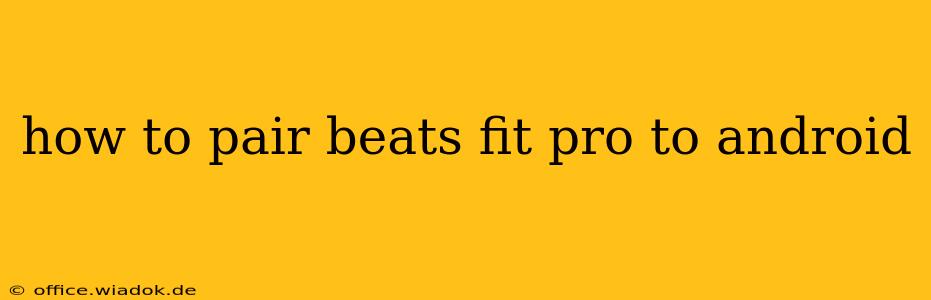Connecting your Beats Fit Pro earbuds to your Android device is a straightforward process. This guide will walk you through the pairing process, troubleshoot common issues, and offer tips for optimal performance. Whether you're a tech novice or a seasoned pro, you'll find this guide helpful.
Getting Started: Preparing for Pairing
Before you begin the pairing process, ensure the following:
- Charged Earbuds: Your Beats Fit Pro earbuds should have sufficient battery life. Low battery can interfere with the pairing process.
- Bluetooth Enabled: Make sure Bluetooth is activated on your Android smartphone or tablet. You'll typically find this setting in your device's quick settings or within the main settings menu.
- Earbuds in Pairing Mode: This is crucial. Place your Beats Fit Pro earbuds in their charging case, then open the case. The earbuds should automatically enter pairing mode; you might see a small light indicator flashing. If not, refer to your Beats Fit Pro user manual for specific instructions on entering pairing mode. This often involves pressing and holding a button on the earbuds themselves or within the case.
Pairing Your Beats Fit Pro to Android: A Step-by-Step Process
-
Open the Bluetooth Settings: On your Android device, navigate to the Bluetooth settings menu. This is usually found in the device's "Settings" app.
-
Locate "Beats Fit Pro": Your Beats Fit Pro earbuds should appear in the list of available devices. The exact name might vary slightly (e.g., "Beats Fit Pro - [your serial number]").
-
Select "Beats Fit Pro": Tap on the name of your Beats Fit Pro earbuds to initiate the pairing process.
-
Confirmation: Your Android device should automatically connect to your Beats Fit Pro earbuds. You'll likely see a confirmation message on your screen.
-
Enjoy Your Music: Once paired, you can start listening to music, podcasts, or audiobooks. Your Beats Fit Pro earbuds should now automatically connect to your Android device whenever Bluetooth is enabled.
Troubleshooting Common Pairing Issues
- Earbuds Not Showing Up: Ensure your earbuds are charged and in pairing mode. Restart your Android device and try again. Sometimes, Bluetooth interference can occur; try moving closer to your device.
- Connection Drops: This can be caused by distance from your device, interference from other Bluetooth devices, or low battery. Try moving closer to your device, turning off other Bluetooth devices, and ensuring your earbuds are sufficiently charged.
- Pairing Fails: If pairing repeatedly fails, try forgetting the Beats Fit Pro from your Android device's Bluetooth settings and then try pairing again. You might also need to reset your Beats Fit Pro earbuds; refer to your user manual for instructions on performing a factory reset.
Optimizing Your Beats Fit Pro Experience on Android
- Beats App: Download the Beats app (available on the Google Play Store). This app allows you to customize various settings, such as equalizer adjustments and firmware updates. Keeping your earbuds up-to-date with the latest firmware ensures optimal performance and stability.
- Battery Management: Regularly charge your Beats Fit Pro earbuds to avoid unexpected connection drops due to low battery.
By following these steps and troubleshooting tips, you can seamlessly connect your Beats Fit Pro earbuds to your Android device and enjoy a high-quality audio experience. Remember to consult your Beats Fit Pro user manual for additional assistance and specific instructions tailored to your device.