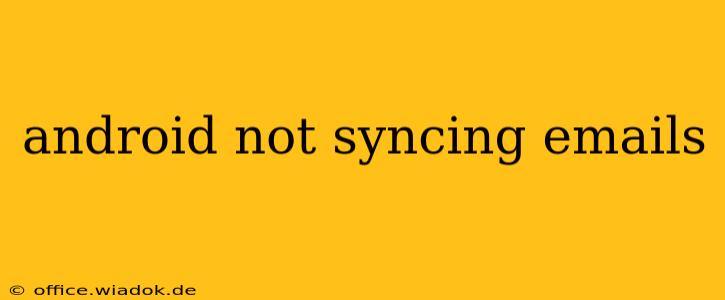Is your Android phone refusing to sync your emails? Frustrating, right? This comprehensive guide will walk you through troubleshooting common causes and solutions for this persistent problem. We'll cover everything from simple fixes to more advanced solutions, ensuring you get back to managing your inbox seamlessly.
Common Reasons for Email Sync Issues on Android
Before diving into solutions, let's identify the potential culprits behind your Android email syncing woes. Several factors can prevent your emails from syncing properly, including:
1. Network Connectivity Problems:
- Weak or No Signal: A poor internet connection (Wi-Fi or mobile data) is the most frequent cause. Ensure you have a stable connection. Try switching between Wi-Fi and mobile data to see if one works better.
- Data Restrictions: Check your data usage settings. Your phone might be restricting background data for your email app, preventing automatic syncing.
2. Account Configuration Errors:
- Incorrect Password: A simple typo in your email password can completely block syncing. Double-check your credentials carefully.
- Server Settings: Incorrect incoming and outgoing server settings can also prevent syncing. Verify these settings with your email provider (e.g., Gmail, Outlook, Yahoo). These are often available on their help pages or support websites.
- Two-Factor Authentication: If you use two-factor authentication (2FA), ensure your app has the necessary permissions to access your account. You may need to generate an app password specifically for your email client.
3. App-Specific Issues:
- Outdated Email App: An outdated email app may contain bugs or lack compatibility with your email provider's servers. Update your email app through the Google Play Store.
- App Glitches: Sometimes, the app itself malfunctions. Force-stopping and restarting the app, or even clearing its cache and data, can often resolve this.
- Conflicting Apps: Do you have multiple email apps installed? This can sometimes cause interference. Try disabling other email apps temporarily to see if it resolves the issue.
4. Android System Problems:
- Software Bugs: Occasionally, bugs within the Android operating system itself can affect email syncing. Ensuring your Android version is updated is crucial.
- Insufficient Storage: If your phone's storage is almost full, it can impact app functionality, including email syncing. Free up some space by deleting unnecessary files or apps.
Step-by-Step Troubleshooting Guide
Let's troubleshoot your email syncing problems systematically:
1. Check Your Network Connection:
- Restart your router: This simple step often fixes network glitches.
- Check your data usage settings: Ensure background data is enabled for your email app.
- Try a different network: Connect to a different Wi-Fi network or use your mobile data to rule out network-specific issues.
2. Verify Account Settings:
- Double-check your password: Ensure you've entered the correct password. Try resetting your password if necessary.
- Confirm server settings: Refer to your email provider's website for accurate incoming and outgoing server settings (IMAP/POP3 and SMTP).
- Manage Two-Factor Authentication: If using 2FA, generate an app password and use that for your email client.
3. Troubleshoot the Email App:
- Update the app: Check the Google Play Store for updates to your email app.
- Force stop and restart: Force-stop the app and restart it.
- Clear cache and data: Go to your phone's settings, find the email app, and clear its cache and data (this will delete temporary files, but not your emails).
- Reinstall the app: As a last resort, uninstall and reinstall the email app.
4. Address Android System Issues:
- Check for Android updates: Ensure your Android operating system is up-to-date.
- Free up storage space: Delete unnecessary files and apps to improve system performance.
- Restart your phone: A simple restart can sometimes resolve temporary software glitches.
5. Contact Your Email Provider:
If none of the above steps work, contact your email provider's support team. They might be experiencing server-side issues or can provide further assistance with account-specific problems.
By following this comprehensive guide, you should be able to resolve most Android email syncing issues. Remember to systematically check each step to pinpoint the exact cause of the problem. Good luck!