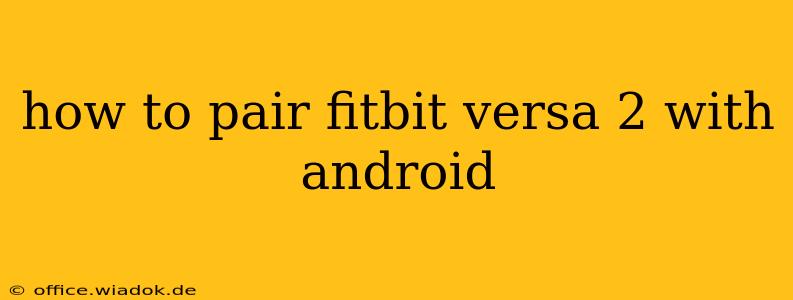Pairing your Fitbit Versa 2 with your Android device is a straightforward process, but a few minor hiccups can sometimes arise. This comprehensive guide will walk you through each step, ensuring a smooth and successful connection. We'll cover troubleshooting common issues to get you tracking your fitness goals in no time.
Before You Begin: Essential Preparations
Before diving into the pairing process, let's ensure everything is ready:
- Charge Your Fitbit: Make sure your Versa 2 has a sufficient battery charge. A low battery can interfere with the pairing process.
- Android Compatibility: Confirm your Android device meets Fitbit's minimum system requirements. Check the Fitbit support website for the most up-to-date compatibility information. Generally, Android 8.0 or higher is recommended.
- Bluetooth Enabled: Ensure Bluetooth is turned on for your Android device. You'll find this setting in your device's settings menu.
- Location Services: Some users report that having location services enabled helps with the pairing process. It's worth enabling this temporarily while pairing.
- Download the Fitbit App: Download and install the official Fitbit app from the Google Play Store. This is crucial for managing your Versa 2 and viewing your data.
Pairing Your Fitbit Versa 2: A Detailed Walkthrough
-
Power Up Your Versa 2: Make sure your Fitbit Versa 2 is turned on.
-
Open the Fitbit App: Launch the Fitbit app on your Android smartphone or tablet.
-
Tap on "Set Up a Device": The app will guide you through the process. Follow the on-screen prompts.
-
Select "Fitbit Versa 2": Choose your device from the list of available Fitbit devices.
-
Enable Bluetooth on Your Phone (If Needed): The app might prompt you to enable Bluetooth if it's not already active.
-
Locate Your Versa 2: The app will initiate a search for nearby Fitbit devices. Keep your Versa 2 close to your Android device for optimal detection.
-
Confirm the Pairing Code: Both your Versa 2 and your Android device will display a pairing code. Verify that the codes match.
-
Complete the Setup: The Fitbit app will guide you through the remaining steps, including setting up your profile, personalizing your device, and choosing your activity goals.
Troubleshooting Common Pairing Problems
Even with careful preparation, pairing issues can occur. Here are some solutions to common problems:
-
Device Not Found: Ensure Bluetooth is enabled on both your Android device and your Fitbit Versa 2. Restart both devices. Check for any Bluetooth interference from other devices. Try moving closer.
-
Pairing Code Mismatch: Double-check that the pairing codes displayed on both devices are identical. If they don't match, try restarting both devices and starting the pairing process again.
-
App Errors: If the Fitbit app displays error messages, ensure it's the latest version. Try force-stopping the app and restarting it. If the issue persists, uninstall and reinstall the app.
-
Bluetooth Interference: Other Bluetooth devices can interfere with the pairing process. Temporarily disable other Bluetooth devices to eliminate interference.
-
Restart Your Devices: A simple restart can often resolve minor glitches. Restart both your Android device and your Fitbit Versa 2.
-
Check Fitbit Support: If you've exhausted all troubleshooting steps, visit the official Fitbit support website for more assistance.
Maximizing Your Fitbit Versa 2 Experience
Once paired, explore the many features of your Fitbit Versa 2 and the Fitbit app. Track your activity, monitor your sleep, and stay connected with notifications. Regularly update your Fitbit app and firmware to benefit from new features and performance enhancements. Remember to consult the Fitbit support resources for any additional questions or help.