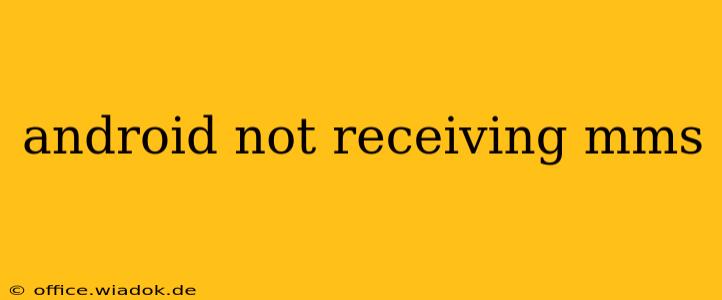Are you frustrated because your Android phone isn't receiving multimedia messages (MMS)? Don't worry, you're not alone. This common problem often stems from simple configuration issues, but can sometimes point to deeper network problems. This comprehensive guide will walk you through troubleshooting steps to get your MMS back on track.
Understanding MMS and Potential Problems
MMS, unlike SMS (text messages), allows for the sending and receiving of multimedia content like images, videos, and audio files. When your Android device fails to receive MMS, several factors could be at play:
- Incorrect APN settings: The Access Point Name (APN) is the gateway your phone uses to connect to your mobile network for data services. Incorrect APN settings are the most common culprit.
- Network connectivity issues: Poor signal strength, network outages, or roaming problems can interrupt MMS delivery.
- Carrier settings: Your carrier might require specific settings to be enabled for MMS functionality.
- Storage issues: A full phone storage can sometimes interfere with receiving multimedia files.
- App glitches: Problems with your messaging app itself can prevent MMS reception.
Step-by-Step Troubleshooting Guide
Let's troubleshoot this systematically:
1. Check Your Data Connection
Ensure you have a stable mobile data connection. Try browsing the internet or downloading an app to confirm data functionality. MMS relies on your data connection, not just your Wi-Fi. If your data isn't working, contact your carrier.
2. Verify APN Settings
This is often the solution! Incorrect APN settings prevent your phone from connecting to your carrier's MMS servers.
- Find your APN settings: The exact location varies depending on your Android version and phone manufacturer. Generally, you can find it by navigating to Settings > Mobile Networks > Access Point Names (or similar).
- Check your carrier's website: Search online for "[Your Carrier] APN settings Android" to find the correct settings for your device and location. Manually enter the correct APN, including the correct MMSC (Multimedia Messaging Service Center) address. Many carriers provide detailed guides with screenshots.
- Restart your phone: After making changes to the APN settings, restart your phone to ensure the changes take effect.
3. Update Carrier Settings
Many carriers automatically push updates to optimize network and messaging functions. Check for and install any available carrier settings updates:
- Settings > System (or similar) > About phone > Carrier Services > Check for updates. The exact location may vary slightly depending on your device and Android version.
4. Check Phone Storage
Insufficient storage space can prevent your phone from downloading MMS. Delete unnecessary files, apps, or photos to free up space.
5. Clear Messaging App Cache and Data
Sometimes, the messaging app itself develops glitches that hinder MMS reception. Clearing the cache and data can resolve these problems:
- Settings > Apps > [Your Messaging App] > Storage > Clear Cache & Clear Data. Be aware that clearing data will delete your message history.
6. Update Your Messaging App
An outdated messaging app may not support the latest MMS standards. Check your app store for updates to your default messaging app. Consider installing a different messaging app if updates don't resolve the issue.
7. Check for Network Outages
Temporarily switch to Wi-Fi to see if you receive MMS. If you do, the problem lies with your mobile data network. Contact your carrier to inquire about any ongoing outages or network problems in your area.
8. Contact Your Carrier
If none of the above steps work, contact your mobile carrier's customer support. They can check for account-specific issues or provide further assistance in troubleshooting MMS reception on your Android phone. They may have advanced diagnostic tools that can pinpoint the problem.
By following these steps, you should be able to resolve most MMS reception issues on your Android device. Remember to restart your phone after making any changes to the settings. If problems persist, contacting your carrier is the next logical step.