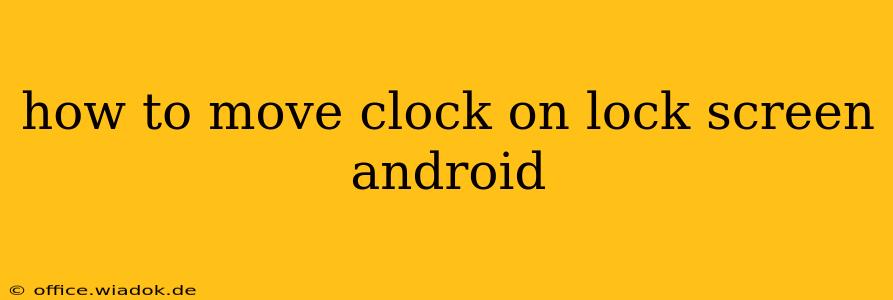Many Android users want to customize their lock screens, and a common question is how to reposition the clock. Unfortunately, the answer isn't straightforward; the level of control you have depends entirely on your phone's manufacturer and the version of Android you're running. There's no universal setting to simply drag and drop the clock. However, there are several workarounds and options to explore.
Understanding Android Lock Screen Customization Limitations
Android's open-source nature allows manufacturers significant freedom in customizing the user interface. This means that while some phones offer extensive lock screen personalization, others provide very limited options. Google's Pixel phones, for example, generally offer less direct control compared to Samsung's Galaxy devices, which often feature more extensive customization tools.
Methods to (Potentially) Change Lock Screen Clock Position
Here's a breakdown of the approaches you can try, keeping in mind that not all will work on all devices:
1. Using Built-in Customization Settings (If Available)
This is the ideal scenario. Some Android versions and manufacturers provide settings to adjust the layout of lock screen elements.
- Check your phone's settings: Navigate to your phone's Settings app. Look for options related to "Display," "Lock screen," "Notification," or "Security." Within these menus, search for settings related to clock position, style, or layout. Some manufacturers might bury this setting deep within their customization options.
- Look for themes or styles: Some manufacturers offer themes that alter the overall look of the lock screen, potentially including the clock's position. Explore any theme or style options available within your phone's settings.
2. Utilizing Third-Party Lock Screen Apps (Proceed with Caution)
Many apps in the Google Play Store promise enhanced lock screen customization. However, exercise extreme caution when using these apps. Always check reviews and ensure the app is from a reputable developer. Granting a third-party app access to your lock screen can pose security risks if the app isn't trustworthy.
Important Note: Be wary of apps that request excessive permissions. Only install apps that need minimal permissions related to the lock screen's appearance.
3. Accepting the Default Position (The Most Common Reality)
In many cases, the clock's position is fixed by your phone's manufacturer and Android version. If you've exhausted all other options, you might have to accept the default placement.
Tips for Optimizing Your Lock Screen Experience
Even if you can't move the clock, there are other ways to customize your lock screen for a more pleasant experience:
- Change the clock style: You might be able to alter the font, size, or color of the clock even if you can't move its position.
- Add widgets: Adding useful widgets (like weather or calendar) can enhance the lock screen's functionality.
- Use a different lock screen wallpaper: A visually appealing wallpaper can offset any dissatisfaction with the clock's placement.
Conclusion: Managing Expectations
While the dream of freely moving your Android lock screen clock might remain elusive for many, exploring the options above can significantly improve your lock screen experience. Remember to always prioritize security when installing third-party apps and understand that your level of customization is largely dictated by your phone's manufacturer and Android version.