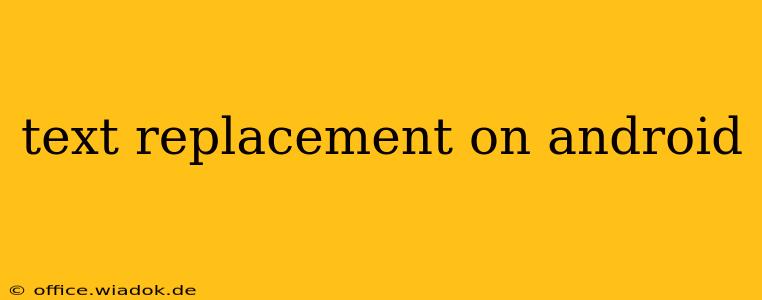Tired of typing the same phrases repeatedly on your Android device? Wish there was a faster way to input frequently used words, addresses, or even entire sentences? Then you've come to the right place! This comprehensive guide explores the world of text replacement on Android, revealing powerful techniques to streamline your typing and boost your productivity. We'll cover built-in features, third-party apps, and advanced tips to help you master this essential skill.
Understanding Android's Built-in Text Replacement
Android's built-in text replacement functionality is a surprisingly powerful tool often overlooked. It allows you to create shortcuts for longer phrases, essentially creating your own personalized autocorrect. This feature is accessible through your phone's settings:
How to set up text replacement on your Android device:
- Open Settings: Locate and tap the "Settings" app icon.
- Find System: Navigate to the "System" section (the exact name might vary slightly depending on your Android version and phone manufacturer).
- Locate Languages & Input: Look for "Languages & Input" or a similar option.
- Access Virtual Keyboard: Tap on your current keyboard (e.g., Gboard, SwiftKey).
- Find Text Correction: Look for "Text correction" or a similar option. This is where you'll find the text replacement settings. You may need to tap on "Advanced" to reveal these options.
- Add a new shortcut: You'll typically see an option to add a new shortcut. This will allow you to input a short phrase (e.g., "omw") which will then automatically be replaced by a longer phrase (e.g., "On my way!").
Tips for effective text replacement:
- Keep shortcuts short and memorable: Choose abbreviations that are easy to type and remember.
- Use consistent abbreviations: Stick to the same abbreviation for the same phrase to avoid confusion.
- Test your shortcuts: After creating a shortcut, test it out in different apps to ensure it works correctly.
- Regularly review and update your shortcuts: As your needs change, update your shortcuts to reflect current usage.
Leveraging Third-Party Keyboard Apps
While Android's built-in functionality is great, third-party keyboard apps often offer more advanced text replacement features. Apps like Gboard and SwiftKey provide extensive customization options, allowing for more complex shortcuts and even the inclusion of emojis in your replacements. These apps often synchronize your shortcuts across devices, providing seamless typing experiences across your phone, tablet, and computer. Explore the settings of your chosen keyboard app to fully understand its text replacement capabilities.
Advanced Techniques for Text Replacement Mastery
- Using wildcards: Some advanced keyboard apps allow you to use wildcards in your shortcuts. This means you can create a shortcut that replaces part of a word or phrase, based on the context. For example, you could create a shortcut that automatically adds a specific email signature when you type "sig".
- Creating multiple shortcuts for the same phrase: Depending on your keyboard app, you might be able to create multiple shortcuts for the same phrase. This can be useful if you have different abbreviations you frequently use.
- Utilizing cloud sync: Many keyboard apps offer cloud sync, so your shortcuts are automatically synced across all your devices. This ensures consistency and saves you the time and effort of setting them up on each device separately.
Conclusion: Streamline Your Typing, Boost Your Productivity
Mastering text replacement on Android can dramatically improve your typing speed and overall productivity. By understanding both the built-in features and the advanced options offered by third-party apps, you can create a personalized typing experience that significantly reduces the time you spend typing repetitive phrases. Experiment with different techniques, and soon you'll be wondering how you ever managed without this time-saving tool. Remember to regularly review and update your shortcuts to maximize efficiency and maintain accuracy.