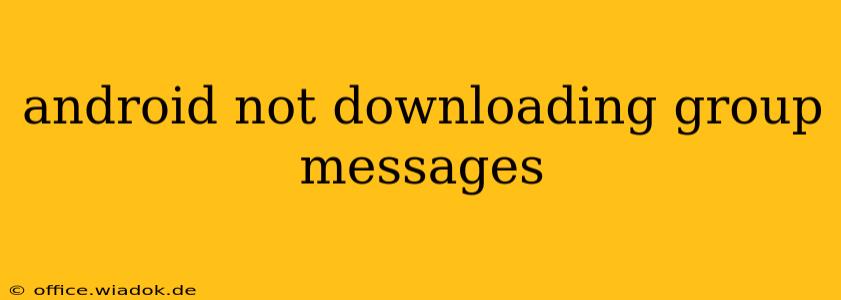Are group messages refusing to download on your Android device? This frustrating issue can stem from various sources, from simple network hiccups to more complex software problems. This comprehensive guide will walk you through troubleshooting steps to get those group chats flowing again. We'll cover common causes and solutions, ensuring you're back in the loop with your group conversations in no time.
Common Reasons Why Group Messages Aren't Downloading
Before diving into solutions, let's identify the potential culprits behind your Android's group message download woes:
1. Network Connectivity Issues:
- Weak or Intermittent Signal: A poor internet connection is the most frequent offender. Insufficient signal strength prevents the messages from downloading properly. Try moving closer to a Wi-Fi router or ensuring you have a strong cellular data connection.
- Data Restrictions: Check your data usage settings. You might have accidentally enabled data restrictions that limit background data usage, preventing the automatic download of group messages.
- Network Problems: Temporary outages or issues with your internet service provider (ISP) can also interrupt message downloads. Check if other devices are experiencing similar connectivity problems.
2. Messaging App Problems:
- App Bugs or Glitches: Sometimes, the messaging app itself can malfunction, hindering message downloads. A simple restart of the app or a complete device reboot often resolves minor glitches.
- Outdated App Version: Using an outdated version of your messaging app (like Google Messages, Textra, or others) can lead to compatibility issues and prevent proper message downloads. Update your app to the latest version from the Google Play Store.
- App Permissions: Ensure your messaging app has the necessary permissions to access your device's storage and network. Check your app permissions settings to grant the necessary access.
- Corrupted App Data: Occasionally, corrupted app data can cause malfunctions. Clearing the app's cache and data can often fix this. Note: This will delete your app's settings, so back up anything important beforehand.
3. Device-Specific Issues:
- Insufficient Storage Space: If your device's storage is almost full, it may struggle to download new messages. Delete unnecessary files or apps to free up space.
- Software Bugs: Occasionally, underlying software issues within the Android operating system itself can impact messaging functionality. Consider performing a software update to address potential bugs.
- SIM Card Problems: In rare cases, problems with the SIM card can affect messaging. Try restarting your device or even checking the SIM card for damage or proper insertion.
Troubleshooting Steps: A Step-by-Step Guide
Let's tackle these issues systematically:
-
Check Your Network Connection: Ensure you have a stable internet connection. Try switching between Wi-Fi and mobile data.
-
Restart Your Device and Messaging App: A simple reboot can often resolve minor software glitches.
-
Update Your Messaging App: Go to the Google Play Store and check for updates to your messaging app.
-
Check App Permissions: In your device's settings, verify that your messaging app has the necessary permissions (storage, network).
-
Clear App Cache and Data: Navigate to your device's settings, find the messaging app, and clear its cache and data. Remember, this deletes app settings, so consider backing them up if necessary.
-
Free Up Storage Space: Delete unnecessary files and apps to ensure sufficient storage for message downloads.
-
Check for Software Updates: Go to your device's settings and check for available system updates. Installing the latest updates can resolve underlying software bugs.
-
Check SIM Card: If the problems persist, check your SIM card for any damage or ensure it is properly inserted.
-
Contact Your Carrier or App Support: If none of the above steps work, contact your mobile carrier or the support team for your messaging app. They may have additional insights into resolving the issue.
By following these troubleshooting steps, you should be able to identify and resolve the cause of your Android's group message download problems. Remember to systematically check each point, and if the issue persists, seeking assistance from your carrier or the app's support team is always a good next step.