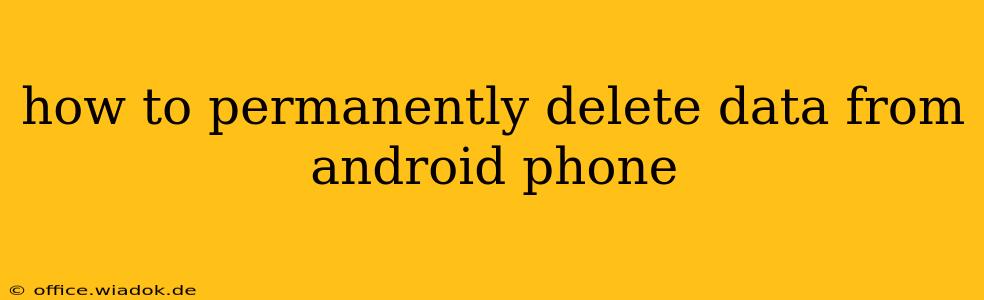Losing your Android phone or selling it? Data privacy is paramount, and simply deleting files isn't enough to ensure your personal information is truly gone. This comprehensive guide details how to permanently delete data from your Android phone, safeguarding your sensitive information from potential recovery.
Why Simply Deleting Files Isn't Enough
When you delete a file on your Android phone, it's not instantly erased. Instead, it's marked as deleted, leaving the actual data on your storage until it's overwritten. Sophisticated data recovery software can easily retrieve this seemingly "deleted" data, potentially exposing your personal information. Therefore, a more robust approach is needed for true permanent deletion.
Methods for Permanent Data Deletion
There are several effective methods to permanently remove data from your Android device:
1. Factory Reset: The Standard Approach
A factory reset is the most common method, restoring your phone to its original settings. This process overwrites some data, but not all. While effective for casual users, it's not foolproof for protecting highly sensitive data.
How to perform a factory reset:
- Back up essential data: Before proceeding, back up any data you want to keep (photos, contacts, etc.) to a cloud service or computer. A factory reset will erase everything.
- Open Settings: Locate and open the "Settings" app on your phone.
- Navigate to System: Find the "System" or "General Management" option (depending on your Android version).
- Select Reset Options: Look for "Reset options," "Reset," or a similar option.
- Choose Factory Data Reset: Select this option.
- Confirm the Reset: You'll be prompted to confirm the reset. This is your final chance to back up data.
- Complete the Reset: The phone will restart and complete the reset process.
2. Using a Secure Data Eraser App: Enhanced Security
Dedicated data eraser apps offer more thorough deletion than a factory reset. These apps overwrite data multiple times, making recovery extremely difficult. Research reputable apps with positive user reviews before using one. Note: Always download apps from trusted sources like the Google Play Store.
Key Features to Look For:
- Multiple Overwrites: The app should overwrite data multiple times using different patterns.
- Support for Different Storage Types: Ensure it supports internal storage and SD cards.
- User-Friendly Interface: A simple and intuitive interface is crucial.
- Positive Reviews: Check app store reviews for user feedback and reliability.
3. Physical Destruction: The Ultimate Solution (for extreme cases)
For ultimate security, especially when dealing with highly sensitive data or if selling your phone to a potentially untrustworthy party, physically destroying the storage is the most effective method. This involves carefully dismantling the phone and destroying the storage chip beyond repair. This method is not recommended for the average user.
Choosing the Right Method
The best method for you depends on your security needs and technical capabilities:
- Casual Users: A factory reset is usually sufficient.
- Users with Sensitive Data: A secure data eraser app provides a much higher level of security.
- Extreme Security Needs: Physical destruction ensures complete data eradication, but is impractical for most users.
Post-Deletion Steps
After permanently deleting your data, consider these steps:
- Properly dispose of the device: Recycle your phone responsibly or sell it to a reputable vendor who will properly erase the data.
- Monitor your accounts: Keep an eye on your online accounts for any unusual activity.
- Update security measures: Change passwords for all accounts associated with your phone.
By following these steps, you can significantly reduce the risk of your personal information being compromised after deleting data from your Android phone. Remember, data security is an ongoing process, so stay informed about the latest best practices.