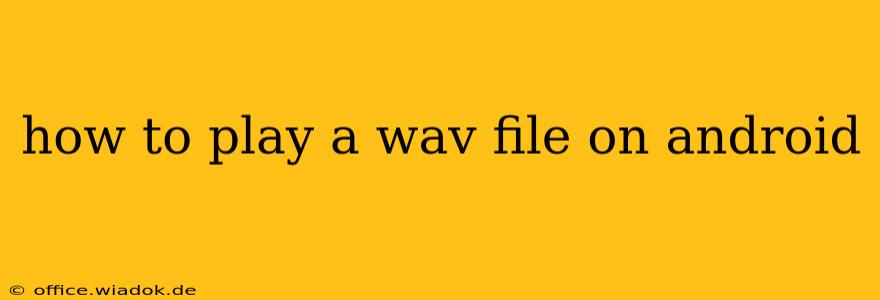Playing a WAV file on your Android device is usually a straightforward process, but occasional hiccups can arise. This guide will walk you through various methods, troubleshooting common issues, and offering tips for a seamless audio experience.
Understanding WAV Files and Android Compatibility
WAV (Waveform Audio File Format) is a widely used, uncompressed audio format known for its high fidelity. Android, being a highly versatile operating system, natively supports WAV playback through its built-in media player and numerous third-party apps. However, issues can arise depending on the file's properties or your device's configuration.
Method 1: Using Your Android's Built-in Media Player
Most Android devices come equipped with a default media player. This is often the simplest way to play WAV files:
- Locate the WAV file: Find the WAV file on your device's internal storage or SD card. This might be in your downloads folder, a music folder, or wherever you saved it.
- Open the file: Tap the WAV file. Your device's default media player should automatically launch and begin playback.
- Control playback: Use the standard media player controls (play, pause, stop, skip forward/backward) to manage the audio.
Troubleshooting: If your default player doesn't open the WAV file, or if playback is distorted, try the following:
- Check file integrity: Ensure the WAV file isn't corrupted. Try playing it on another device or using a different media player (see Method 2).
- Update your media player: An outdated media player might lack compatibility with certain WAV variations. Check your device's app store for updates.
- Restart your device: A simple restart can often resolve minor software glitches.
Method 2: Using Third-Party Media Players
Many excellent third-party media players offer enhanced features and compatibility for various audio formats, including WAV. Popular choices include:
- VLC for Android: A versatile and powerful media player that supports a wide range of audio and video formats, including WAV files with various bitrates and sample rates.
- Poweramp: A highly-rated music player known for its customizable interface and audio enhancements.
- Music Player (various options): The Google Play Store offers many other reputable music players; read reviews to find one that suits your needs.
Download and install a third-party media player from the Google Play Store. Then, open the app and locate your WAV file to start playback. These players often offer advanced features like equalization settings, allowing you to customize the audio experience.
Method 3: Using Cloud Storage Services
If your WAV file is stored in a cloud service like Google Drive, Dropbox, or OneDrive, you can typically open it directly within the respective app or through a compatible media player. Most cloud storage apps provide a preview or playback feature for supported audio formats.
Troubleshooting Persistent Problems
If you're still experiencing difficulties, consider these advanced troubleshooting steps:
- Check file permissions: Ensure your media player has the necessary permissions to access the file's location.
- Free up storage space: Insufficient storage space can sometimes interfere with media playback.
- Factory reset (last resort): A factory reset should only be considered if all other troubleshooting steps fail. Remember to back up your data beforehand!
Conclusion
Playing WAV files on Android is generally a simple process. Utilizing your device's built-in media player is the easiest option, but third-party media players offer broader compatibility and additional features. By following the steps outlined above and troubleshooting potential issues, you'll be enjoying your WAV audio files in no time. Remember to check for updates and ensure your device has sufficient storage space for optimal performance.