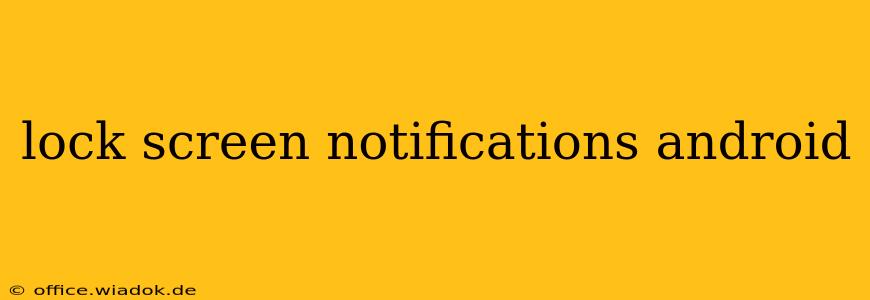Android's lock screen notifications offer a convenient way to stay updated without unlocking your phone. However, managing these notifications effectively requires understanding various settings and customization options. This guide dives deep into Android lock screen notification management, covering everything from basic settings to advanced techniques for privacy and efficiency.
Understanding Android Lock Screen Notification Types
Before we delve into customization, let's clarify the different types of notifications you might see on your Android lock screen:
-
Sensitive Notifications: These display only the app icon and the notification's initial text. This is the default behavior for many apps to prioritize privacy. You'll need to unlock your phone to see the full notification content.
-
Public Notifications: These show the full notification content, including details like message previews or email snippets. Be cautious when enabling this for sensitive apps.
-
No Notifications: This setting completely hides notifications on your lock screen, prioritizing privacy above convenience.
Controlling Lock Screen Notifications: A Step-by-Step Guide
The methods for managing lock screen notifications vary slightly depending on your Android version and device manufacturer (Samsung, Google Pixel, etc.). However, the general principles remain the same. Here's a breakdown of the common steps:
1. Accessing Notification Settings
Typically, you can access notification settings through these routes:
- Settings app: Look for "Notifications" or "Apps & notifications" in your device's settings menu.
- Notification shade: Pull down the notification shade and tap the gear icon (settings) to access quick settings. Then navigate to notifications.
2. Managing Individual App Notifications
Once in the notification settings, you'll see a list of installed apps. Tap on each app to fine-tune its notification behavior:
-
Lock screen notifications: This setting allows you to choose between "Hide sensitive notification content," "Show all notification content," or "Don't show notifications." Select the level of detail you wish to see on the lock screen for that specific application.
-
Notification importance: Setting notification importance (high, medium, or low) influences how prominent these notifications appear—high-importance notifications might still be visible even with specific lock screen restrictions in place.
-
Bypass DND (Do Not Disturb): This allows certain apps to override Do Not Disturb mode and still send lock screen notifications if you deem it necessary.
3. Utilizing Do Not Disturb (DND) Mode
Android's built-in DND mode is crucial for managing notifications. You can schedule DND, set custom rules, or quickly activate it for silence during meetings or sleep.
4. Advanced Customization Options (Depending on Device)
Some manufacturers provide further customization options:
- Notification peeking: This feature allows you to subtly glance at a notification’s content without fully unlocking your phone.
- Customizable lock screen widgets: Adding widgets can enhance functionality; however, carefully select widgets to avoid compromising security.
- Smart lock features: Smart lock functions (e.g., unlocking when connected to a trusted device) can indirectly affect notification visibility by unlocking your phone.
Prioritizing Privacy and Security with Lock Screen Notifications
Over-sharing information on your lock screen can compromise your privacy. Always prioritize security by:
- Limiting public notification content: Only allow public display of notifications from trusted apps and contacts.
- Using a strong lock screen password or biometric authentication: This prevents unauthorized access even if notification content is visible.
- Regularly reviewing notification settings: Keep your settings up-to-date to prevent unwanted information exposure.
Conclusion: Tailoring Your Android Lock Screen for Optimal Performance
Mastering Android lock screen notifications requires a balance between convenience and security. By carefully configuring notification settings for each app and leveraging features like DND mode, you can create a personalized experience that keeps you informed without sacrificing privacy. Remember to regularly review your settings to ensure optimal security and efficiency.