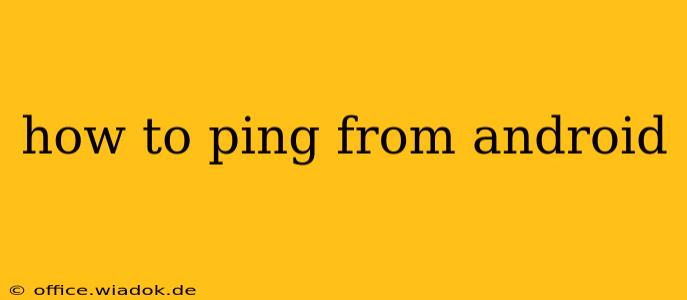Pinging a device or server is a fundamental network troubleshooting technique. It allows you to check connectivity and measure response time. While Android doesn't have a built-in ping utility like a desktop computer, several methods exist to achieve the same result. This guide will walk you through these methods, explaining their pros and cons and equipping you with the knowledge to effectively ping from your Android device.
Method 1: Using a Terminal Emulator App (Recommended)
This method offers the most flexibility and control. You'll need to download a terminal emulator app from the Google Play Store. Popular options include Termux and JuiceSSH. Once installed, follow these steps:
-
Install a Terminal Emulator: Search the Play Store for "terminal emulator" and install your preferred app. Termux is a powerful, open-source option that doesn't require root access. JuiceSSH is a more feature-rich option that supports SSH connections.
-
Open the Terminal: Launch the app. You'll see a command-line interface.
-
Use the Ping Command: Type the following command, replacing
www.google.comwith the IP address or domain name you want to ping:ping www.google.com -
Interpret the Results: The output will show the round-trip time (RTT) in milliseconds for each packet sent, packet loss percentage, and other network statistics. Lower RTT values generally indicate better connectivity.
- Example Output: You'll see lines similar to:
64 bytes from 172.217.160.142: icmp_seq=1 ttl=56 time=23.4 msThis shows that a 64-byte packet was received from Google's IP address with a response time of 23.4 milliseconds.
- Example Output: You'll see lines similar to:
Pros: This method offers a complete and accurate ping experience, mirroring the functionality of a desktop computer.
Cons: Requires downloading and installing a third-party app. Understanding of basic command-line syntax is helpful.
Method 2: Using a Network Troubleshooting App
Several Android apps are specifically designed for network diagnostics. These apps often include a ping function alongside other tools like traceroute and DNS lookup. Search the Play Store for "network tools" or "network diagnostic" to find suitable options.
Pros: User-friendly interface, often includes other useful network diagnostic tools.
Cons: Functionality may vary between apps. Some apps may require permissions that raise privacy concerns.
Method 3: Using Your Mobile Network Provider's App (Limited Functionality)
Some mobile carriers offer their own apps with network diagnostic capabilities. While not all include a dedicated ping function, some may provide information that indirectly helps assess connectivity. Check your carrier's app to see if it offers any network testing features.
Pros: No additional app download required (if your carrier provides this feature).
Cons: Limited functionality compared to dedicated ping tools; availability depends on your carrier.
Interpreting Ping Results
Regardless of the method used, interpreting the results is crucial for troubleshooting. Key metrics to consider include:
- Packet Loss: High packet loss indicates connectivity problems.
- Round Trip Time (RTT): High RTT suggests slow connectivity.
- Timeouts: Timeouts mean the device didn't receive a response, often due to network issues or the target server being unreachable.
Troubleshooting Connectivity Issues
If your ping tests show problems, consider these troubleshooting steps:
- Check your internet connection: Ensure your Wi-Fi or mobile data is working correctly.
- Restart your device: A simple reboot can often resolve temporary glitches.
- Check your firewall: Firewalls can block ping requests.
- Check the target server: The server you're pinging might be down or experiencing issues.
By using these methods and understanding how to interpret the results, you can effectively troubleshoot network connectivity problems directly from your Android device. Remember to choose the method best suited to your technical skills and needs.