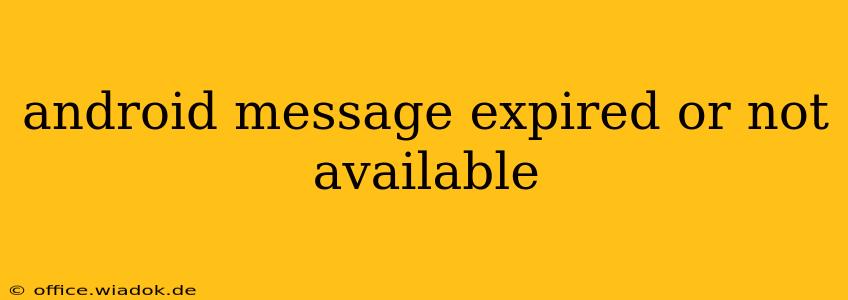Have you ever tried to open a text message on your Android phone only to find it's mysteriously vanished, replaced by a frustrating "expired" or "not available" message? This common issue can be incredibly annoying, especially if the message contained important information. This guide will walk you through the potential causes and effective troubleshooting steps to resolve this problem.
Understanding Why Android Messages Expire or Become Unavailable
Before diving into solutions, it's crucial to understand why this happens. There are several contributing factors:
1. Message Storage Limitations:
Your phone has a limited amount of storage space. If your phone's internal storage is full, or the partition allocated to messaging is nearing capacity, older messages might be automatically deleted to make room for new ones. This can manifest as messages appearing "expired" or "not available."
2. Network Issues:
Problems with your mobile data connection or Wi-Fi can prevent messages from being fully downloaded or retrieved. An unstable connection might corrupt the message data, leading to the "expired" or "not available" error. This is particularly common with MMS (Multimedia Messaging Service) messages containing images or videos, which require significantly more data.
3. Messaging App Errors:
Bugs or glitches within your messaging application (whether it's the default Android Messages app or a third-party alternative) can interfere with message retrieval. Corrupted app data, outdated software, or conflicts with other apps can all contribute to this issue.
4. Deleted Messages:
Sometimes, the message might have genuinely been deleted, either by you accidentally or by an automatic cleanup function within the messaging app. While the phone might display an "expired" or "not available" message, the data is simply gone.
5. SIM Card Issues:
A faulty or improperly installed SIM card can sometimes disrupt message delivery and retrieval. This is less common but should be considered if other troubleshooting steps fail.
Troubleshooting Steps: Recovering Your Lost Android Messages
Let's tackle how to fix this frustrating issue. Here's a step-by-step approach:
1. Check Your Phone Storage:
- Go to Settings > Storage: This will show you how much space is available on your phone. If storage is low, delete unnecessary files, apps, or photos to free up space. Restart your phone after freeing up space.
2. Verify Your Network Connection:
- Check your Wi-Fi or mobile data: Ensure you have a stable and strong connection. Try turning your Wi-Fi or mobile data off and then back on again. If using mobile data, check your data allowance; you may have exceeded your limit.
3. Clear the Messaging App Cache and Data:
- Go to Settings > Apps > [Your Messaging App]: Look for options to "Clear Cache" and "Clear Data." This will not delete your messages (generally), but it can often resolve software glitches.
4. Update Your Messaging App:
- Open the Google Play Store: Check for updates to your messaging application. An outdated app can be prone to bugs. Update to the latest version available.
5. Restart Your Phone:
Sometimes, a simple restart can resolve temporary software errors. Power off your device completely, wait a few seconds, and then power it back on.
6. Check Your SIM Card:
- Safely remove and reinsert your SIM card: Ensure it's properly seated in the SIM card tray. If you have a spare SIM card, try using that to rule out SIM card issues.
7. Consider a Factory Reset (Last Resort):
This should only be attempted if all other steps fail and you've backed up your important data. A factory reset wipes your device clean and reinstalls the operating system. This is a drastic measure and should only be used as a last resort. Refer to your phone's manual for instructions on how to perform a factory reset.
Prevention: Tips to Avoid Future Issues
- Regularly check your phone's storage: Avoid letting it get too full.
- Keep your messaging app updated: Regular updates often include bug fixes and performance improvements.
- Maintain a stable internet connection: A strong connection is crucial for reliable message delivery.
- Back up your messages regularly: Consider using cloud storage or other backup methods to safeguard your important text messages.
By following these steps, you should be able to resolve the "expired" or "not available" message issue on your Android device. Remember to always back up your important data before attempting any major troubleshooting steps. If the problem persists after trying all these solutions, contacting your mobile carrier or the manufacturer of your phone might be necessary.