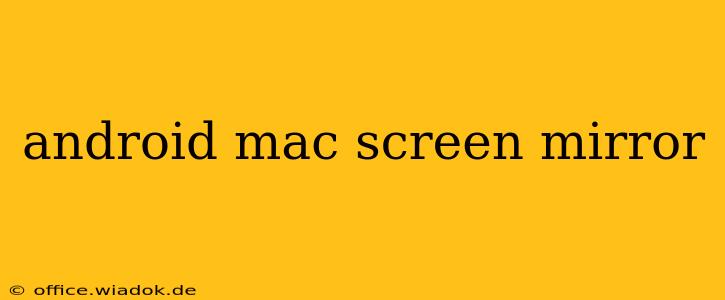Screen mirroring your Android device to your Mac offers a wealth of benefits, from showcasing presentations to enjoying mobile games on a larger screen. However, navigating the various methods and troubleshooting potential issues can be challenging. This comprehensive guide will equip you with the knowledge and techniques to achieve seamless Android Mac screen mirroring, regardless of your technical expertise.
Understanding the Different Mirroring Methods
Several methods exist for mirroring your Android screen to a Mac. Each has its own pros and cons, influencing the best choice based on your specific needs and device capabilities.
1. Using a USB Cable: The Most Reliable Method
Connecting your Android phone or tablet directly to your Mac via a USB cable provides the most reliable and stable mirroring experience. This wired connection minimizes latency and ensures a consistent stream, ideal for tasks demanding real-time responsiveness, such as gaming or video conferencing.
- Pros: High stability, low latency, reliable connection.
- Cons: Requires a physical USB connection, limiting mobility.
2. AirPlay Mirroring (with Limitations): Wireless Convenience
While primarily associated with Apple devices, some Android devices offer AirPlay support through third-party apps. This method leverages your Wi-Fi network for a wireless connection. However, compatibility varies significantly depending on the Android version and device manufacturer.
- Pros: Wireless convenience, no cables required.
- Cons: Limited compatibility, potential for lag and connection drops, dependency on stable Wi-Fi.
3. Third-Party Apps: Expanding Mirroring Options
Several third-party apps facilitate screen mirroring between Android and Mac. These apps often provide additional features beyond basic mirroring, such as recording capabilities or enhanced control options. However, it’s crucial to select reputable apps from trusted sources to avoid security risks.
- Pros: Adds functionality, may overcome device limitations.
- Cons: Requires app installation, potential for compatibility issues, privacy concerns with some apps.
Troubleshooting Common Mirroring Problems
Even with the best approach, you might encounter issues during screen mirroring. Here are some common problems and their solutions:
1. Connection Issues: Wi-Fi and USB Troubles
- Problem: Unable to establish a connection, intermittent connection drops.
- Solution: Ensure your Android device and Mac are connected to the same Wi-Fi network (for wireless methods). Check your USB cable and ports for proper functioning (for wired methods). Restart both devices.
2. Lag and Stuttering: Performance Bottlenecks
- Problem: Mirrored screen displays significant lag or stuttering.
- Solution: Close unnecessary apps on both devices to free up resources. Ensure a strong Wi-Fi signal (for wireless methods). Consider using a wired connection for improved performance.
3. Incompatibility Issues: Device and Software Limitations
- Problem: Your device isn’t compatible with a chosen mirroring method.
- Solution: Explore alternative mirroring methods. Check your device's specifications and software version for compatibility details. Consult online forums or your device manufacturer's support for specific solutions.
Choosing the Right Mirroring Method for You
The optimal screen mirroring method hinges on your specific needs and priorities. If reliability and low latency are paramount, a wired USB connection is recommended. For convenience, wireless mirroring via compatible apps or (if supported) AirPlay might suffice, though be prepared for potential connection instability. Remember to thoroughly research any third-party apps before installation to safeguard your data and privacy. With careful planning and troubleshooting, you can successfully enjoy the benefits of mirroring your Android screen to your Mac.