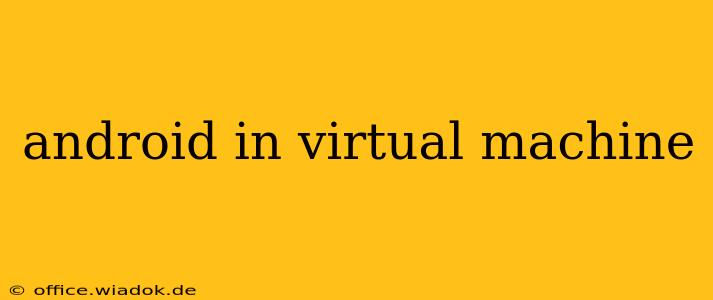Want to experience the Android operating system without needing a physical device? Running Android in a virtual machine (VM) offers a flexible and cost-effective solution. This guide explores the process, benefits, and potential challenges, providing you with a comprehensive understanding of this technique.
Why Use a Virtual Machine for Android?
Several compelling reasons exist for choosing a virtual machine approach to running Android:
- Cost-effectiveness: Avoids the expense of purchasing a new Android device.
- Flexibility: Run Android alongside your existing operating system without dual-booting. Easily switch between your primary OS and Android.
- Testing and Development: Ideal for developers to test apps and experiment with the Android environment without risking their primary system.
- Security: Isolate Android in a virtual environment, reducing the risk of malware affecting your main operating system.
- Experimentation: Safely explore different Android versions and ROMs without consequences.
Choosing Your Virtual Machine Software
Several excellent virtualization platforms are available, each with its own strengths:
- VirtualBox (Oracle): A free and open-source option, well-regarded for its stability and ease of use. Popular choice for beginners.
- VMware Workstation Player: A robust free option (with paid enterprise versions available) providing advanced features. Offers better performance than VirtualBox in some cases.
- Hyper-V (Microsoft): A built-in virtualization solution for Windows systems. Excellent performance, especially on Windows hosts.
The best choice depends on your technical skills and system requirements. For most users, VirtualBox is an excellent starting point due to its user-friendly interface and wide community support.
Setting Up Android in Your Virtual Machine
The process generally involves these steps:
-
Download and Install Virtual Machine Software: Choose your preferred software (VirtualBox, VMware, Hyper-V) and install it according to the instructions.
-
Download an Android System Image: You'll need a suitable Android system image (.img file). These can be found from various sources; however, exercising caution is vital to ensure you download from a reputable source to avoid malware. Some projects like Android x86 provide pre-built images.
-
Create a New Virtual Machine: In your chosen VM software, create a new virtual machine, specifying the necessary resources like RAM and hard drive space. Allocate sufficient resources; at least 4GB of RAM is recommended for a smooth experience.
-
Install the Android Image: During the VM setup, you'll need to point to the downloaded Android system image. The exact process varies slightly depending on the VM software. Consult the software's documentation for precise instructions.
-
Configure the Virtual Machine: After installation, you may need to configure certain settings within the virtual machine, like the display resolution and network settings.
Potential Challenges and Solutions
While running Android in a VM is generally straightforward, you may encounter some challenges:
- Performance Issues: Android can be resource-intensive. Ensure your host system has sufficient processing power and RAM.
- Hardware Acceleration: Some VM software supports hardware acceleration, which can significantly improve performance.
- Driver Compatibility: Some peripherals might not work correctly within the VM.
- Finding a Reliable Android Image: Be cautious when sourcing Android system images; ensure they are from trusted sources.
Conclusion
Running Android in a virtual machine provides a flexible and powerful way to access and explore the Android operating system without the need for dedicated hardware. By following this comprehensive guide and understanding the potential challenges, you can successfully set up your Android VM and enjoy the benefits it offers. Remember to always prioritize security and download software and images only from trusted sources.