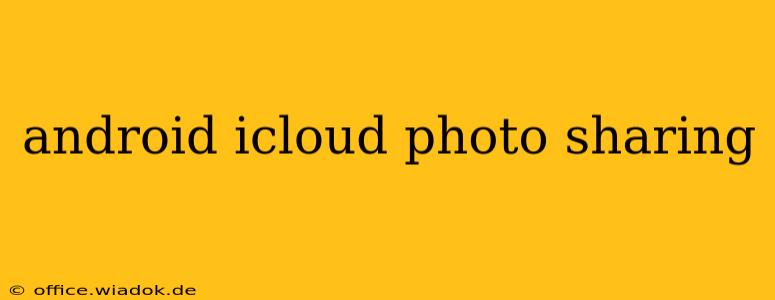Sharing photos and videos stored in iCloud with your Android device can feel like navigating a maze, but it's achievable with the right approach. This comprehensive guide will break down the various methods and considerations for accessing your iCloud photos on your Android phone or tablet. We'll cover the best options and highlight potential limitations, ensuring you can seamlessly share and view your memories regardless of your operating system.
Understanding the Limitations: iCloud's Ecosystem
Before diving into the solutions, it's crucial to acknowledge that iCloud is deeply integrated into Apple's ecosystem. It's not designed for cross-platform sharing in the same way some cloud storage services are. Therefore, direct access to your iCloud Photo Library from an Android device isn't possible without workarounds.
Method 1: iCloud Website and Web Browser
The simplest and most readily available method involves using the iCloud website. This approach circumvents the need for any special apps or software.
Steps:
- Access iCloud.com: Open your preferred web browser on your Android device and navigate to www.icloud.com.
- Sign In: Log in using your Apple ID and password.
- Access Photos: Select the "Photos" app from the iCloud dashboard.
- Browse and Download: Browse your photos and videos. You can download individual images or select multiple items for download.
Advantages:
- No app installation required: This is a significant advantage, especially for infrequent users.
- Simple and straightforward: The interface is user-friendly and easy to navigate.
Disadvantages:
- Download required: You are downloading the images to your Android device, not viewing them directly from iCloud. This consumes storage space and time.
- Not ideal for large libraries: Downloading thousands of photos can be incredibly slow and resource-intensive.
- No real-time synchronization: Changes made on your iOS devices won't be reflected automatically.
Method 2: Third-Party Cloud Storage Services
If you need more seamless integration, consider using a third-party cloud storage service like Google Photos, Dropbox, or OneDrive.
Steps:
- Download and Install: Download the chosen service's app onto your Android device.
- Upload to Third-Party Service: Upload your iCloud photos to your chosen cloud storage service (either directly from your Apple device or via the iCloud website).
- Access on Android: Access and view your photos through the third-party service's Android app.
Advantages:
- More seamless integration: This method allows for easier access and potentially automatic syncing.
- Multiple device compatibility: Access your photos from any device supporting the chosen cloud storage service.
Disadvantages:
- Requires extra steps: You need to upload your photos to the intermediary service, adding another step to the process.
- Storage limitations: Be mindful of your storage space on both iCloud and the third-party service.
- Potential privacy concerns: Be aware of the security and privacy policies of the third-party provider.
Method 3: Shared Albums (Limited Functionality)
iCloud's shared albums can be accessed from Android devices via a web browser, but this offers limited functionality. You can view images in shared albums but not directly download or manage your entire library.
Choosing the Right Method
The best approach depends on your needs and tech comfort level. For occasional access to a limited number of photos, the iCloud website is a viable option. For seamless integration and access to your entire library, a third-party cloud storage solution is more appropriate. Consider your storage space limitations, preferred level of access, and privacy concerns when making your decision.
Conclusion: Bridging the Gap
While direct integration between iCloud and Android isn't perfect, these methods provide workable solutions for accessing and sharing your precious memories. Choosing the method that best fits your technical skills and frequency of access ensures a smooth experience despite operating system differences. Remember to consider the limitations of each method and plan accordingly.