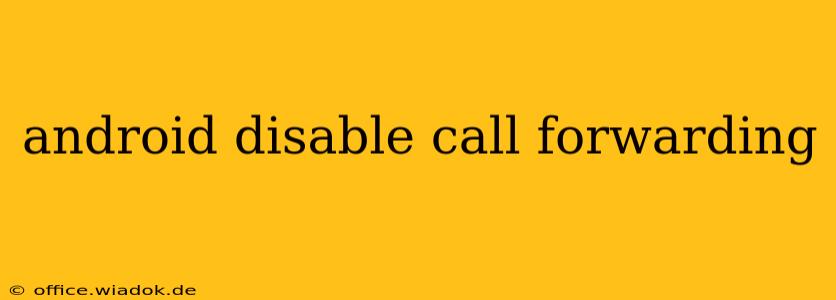Call forwarding can be a lifesaver in certain situations, allowing you to redirect calls to another number when you're unavailable or need to manage multiple devices. However, once you no longer need this feature, disabling it is crucial to avoid missed calls and unexpected charges. This comprehensive guide will walk you through the process of disabling call forwarding on your Android device, regardless of your phone model or carrier. We'll cover several methods and troubleshoot common issues, ensuring you can regain control of your call routing.
Understanding Call Forwarding Types on Android
Before diving into the disabling process, it's helpful to understand the different types of call forwarding available on Android phones:
- Unconditional Call Forwarding: All incoming calls are forwarded to the designated number, regardless of whether your phone is on or off.
- Conditional Call Forwarding: Calls are forwarded based on specific conditions, such as when your phone is busy, unanswered, or switched off. This might include features like "Call Forwarding on Busy," "Call Forwarding on No Reply," and "Call Forwarding When Unreachable."
- Specific Number Call Forwarding: You can forward calls from specific numbers to a different number.
Disabling each type involves slightly different steps, but generally utilizes your phone's built-in call settings.
Method 1: Disabling Call Forwarding Through Your Phone's Settings
This is the most common method and works for most Android devices. The exact steps might vary slightly based on your phone's manufacturer (Samsung, Google Pixel, etc.) and Android version, but the overall process remains consistent.
- Open the Phone App: Locate and open your default phone application.
- Access Settings: Usually, you'll find a settings icon (often a gear or three vertical dots) within the phone app. Tap it.
- Navigate to Call Settings: Look for options like "Settings," "Call settings," or "More settings." The exact wording varies depending on your phone's software.
- Find Call Forwarding: Within the call settings, you should find an option for "Call forwarding," "Call forwarding options," or similar.
- Select Forwarding Type: You'll likely see options for the different call forwarding types mentioned earlier (unconditional, busy, no reply, etc.).
- Disable Forwarding: Tap on each type of call forwarding you wish to disable. You'll usually find a toggle switch or a selection to disable forwarding for each condition. Set it to "Off" or "Disable."
Method 2: Using Your Carrier's Website or App
Some carriers allow you to manage call forwarding settings directly through their website or mobile app. This method offers an alternative to navigating your phone's settings, and might be beneficial if you encounter difficulties using Method 1. Check your carrier's support website or app for instructions on managing call forwarding. You'll usually need to log in with your account details.
Troubleshooting Common Issues
- Call Forwarding Still Active: Double-check that you've disabled all types of call forwarding (unconditional, busy, no reply, etc.). Restart your phone to ensure the changes take effect.
- Unable to Find Call Forwarding Settings: Consult your phone's user manual or search online for instructions specific to your phone model.
- Persistent Forwarding Issues: Contact your mobile carrier's customer support for assistance if you're unable to resolve the issue independently.
Conclusion
Disabling call forwarding on your Android device is generally straightforward. By following these steps and troubleshooting common issues, you can effectively regain control of your calls and ensure you don't miss any important communications. Remember to check both your phone's settings and your carrier's portal to ensure all forwarding options are deactivated. This guide provides a comprehensive resource to help you manage your call forwarding settings with ease.