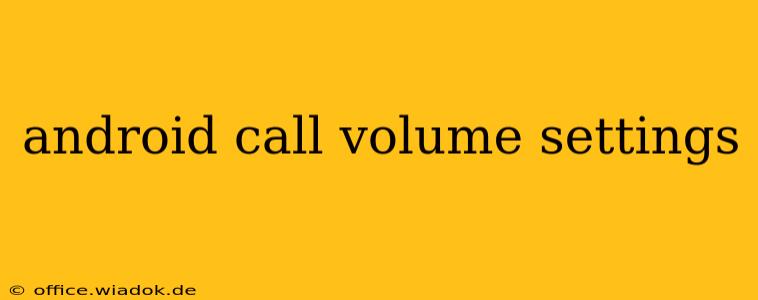Managing call volume on your Android device is crucial for a positive user experience. Whether you're struggling with calls being too loud or too quiet, or you simply want to understand the various settings and options available, this guide will provide a comprehensive overview. We'll explore different methods to adjust call volume, troubleshoot common issues, and even delve into accessibility features for managing call audio.
Understanding Android Call Volume Controls
Android's call volume system isn't always intuitive. It often involves multiple volume levels interacting simultaneously:
- Ring Volume: This controls the loudness of the ringtone when a call comes in.
- Media Volume: While not directly related to calls, this affects the volume during a call if you're using speakerphone or a Bluetooth device.
- Call Volume: This is the volume of the voice during an active call, whether using the earpiece, speakerphone, or headphones.
Adjusting Call Volume During a Call
The most common way to adjust call volume is during an active call. This usually involves:
-
Pressing the volume up (+) or volume down (-) buttons on the side of your phone. This typically adjusts the call volume directly.
-
Using the on-screen volume slider: Some Android versions display a volume slider on the screen during a call, providing visual feedback of the adjustments.
Adjusting Ring Volume
The ringtone volume is independent of the in-call volume. To adjust it:
-
Navigate to your phone's Settings app. The exact location might vary slightly depending on your Android version and phone manufacturer.
-
Look for "Sound" or "Sounds and vibration." This section typically houses all audio-related settings.
-
Find "Ringtone volume" or a similar option. Adjust the slider to your desired level.
-
Test your ringtone: Make a test call to ensure the change is effective.
Utilizing the Accessibility Features
Android offers accessibility settings that can greatly impact call volume management:
-
Mono Audio: For users with hearing impairments in one ear, this setting mixes the audio into a single channel, ensuring balanced sound. It can be found within the accessibility settings, often under "Hearing."
-
Call audio routing: Some devices allow you to choose between different audio outputs (earpiece, speaker, Bluetooth) directly within the call settings or notification during an active call. This helps optimize sound for different scenarios.
Troubleshooting Common Call Volume Issues
-
Call volume too low: Check for obstructions in the earpiece or speaker. Ensure your phone's software is updated. Examine the volume levels for both ring and call volumes. Factory resetting your device as a last resort might resolve underlying software glitches.
-
Call volume too loud: Lower the call volume settings. Consider using headphones or a Bluetooth headset for better control. Check for accessibility settings that might be unintentionally boosting the volume.
-
No sound during a call: Confirm that the call volume is not muted. Verify your phone's audio output settings (earpiece, speaker, Bluetooth). Restart your phone to rule out temporary software issues. If the problem persists, contact your carrier or phone manufacturer.
Conclusion
Mastering Android call volume settings involves understanding the different volume levels, utilizing the accessible features, and troubleshooting potential problems. By following the steps outlined in this guide, you can ensure clear and comfortable audio during all your calls. Remember to always check your device's specific settings and documentation for any variations or additional options available.