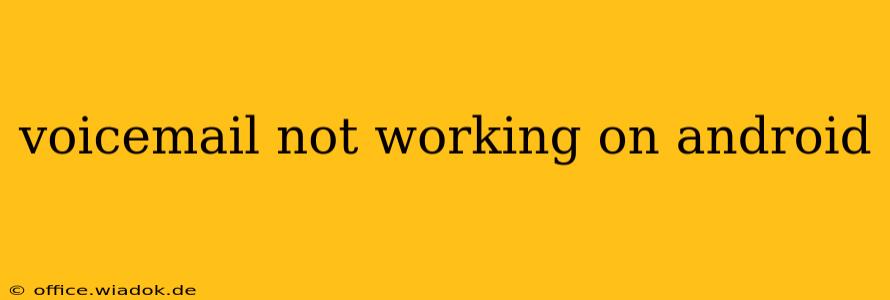Is your Android voicemail acting up? Silence where you expect to hear messages can be incredibly frustrating. This comprehensive guide will walk you through troubleshooting common voicemail issues on Android devices, helping you regain access to your important messages.
Common Causes of Android Voicemail Problems
Before diving into solutions, let's identify the potential culprits behind your voicemail woes. These problems are surprisingly common and often stem from simple issues:
- Network Connectivity: A weak or unstable cellular signal can significantly impact voicemail functionality. Poor reception prevents your phone from connecting to your carrier's voicemail server.
- Incorrect Voicemail Number: An incorrectly set voicemail number will prevent calls from reaching your mailbox. Double-check this setting in your phone's dialer.
- Carrier Settings: Issues with your carrier's network configuration, updates, or outages can also interfere with voicemail access.
- App Conflicts: Third-party apps, especially those managing calls or notifications, can sometimes conflict with the default phone app's voicemail functionality.
- Software Glitches: Bugs within your Android operating system or the phone app itself can lead to unpredictable voicemail behavior.
- Full Voicemail Inbox: A completely full voicemail inbox can prevent new messages from being recorded.
Troubleshooting Steps: Getting Your Voicemail Back Online
Here's a step-by-step guide to resolving your Android voicemail problems:
1. Check Your Network Connection
- Signal Strength: Ensure you have a strong cellular signal. Move to a location with better reception if necessary. Check your signal strength indicator in the status bar.
- Airplane Mode: Toggle Airplane Mode on and off. This simple action can often resolve temporary network glitches.
- Restart Your Phone: A device restart can clear minor software issues impacting network connectivity.
2. Verify Your Voicemail Number
- *Dial 86 (or your carrier's voicemail access code): This standard access code usually works, but check your carrier's website for their specific number. If it works, your voicemail number is correctly set. If not, proceed to the next steps.
- Check your phone's settings: Locate the voicemail settings within your phone's app settings (this location varies based on the Android version and phone model). Ensure the voicemail number is accurate.
3. Contact Your Carrier
If the previous steps didn't work, it's time to contact your mobile carrier's customer support. They can:
- Check for outages: Verify if there are any ongoing network problems affecting voicemail services in your area.
- Reset your voicemail: They can remotely reset your voicemail account to resolve configuration issues.
- Diagnose network problems: Their technicians possess specialized tools to pinpoint and resolve network-related problems on their end.
4. Update Your Phone's Software
Outdated software can contain bugs that affect voicemail functionality. Check for and install any available system updates through your phone's settings. This step is crucial for ensuring compatibility and accessing the latest bug fixes.
5. Uninstall Conflicting Apps
If you recently installed new call-management or notification apps, try uninstalling them temporarily. This will eliminate the possibility of conflicts with your phone's default voicemail functionality. Reboot your device after uninstalling.
6. Clear Cache and Data (Advanced Step)
This should be a last resort as it can clear app data, but clearing the cache and data for your phone app can sometimes resolve software glitches. This process varies slightly between Android versions and phone models, so refer to your phone's user manual or online resources for precise instructions. Be aware that this may delete some settings, so back up if possible.
7. Factory Reset (Last Resort)
Only perform a factory reset if all other steps have failed. This will erase all data on your phone, so back up your data before proceeding. This action should only be taken after exhausting all other options. A factory reset is generally a very effective way to resolve deep-seated software issues.
By following these steps, you should be able to pinpoint and resolve the issue preventing your Android voicemail from working correctly. Remember to contact your carrier if you are unable to troubleshoot the problem yourself.