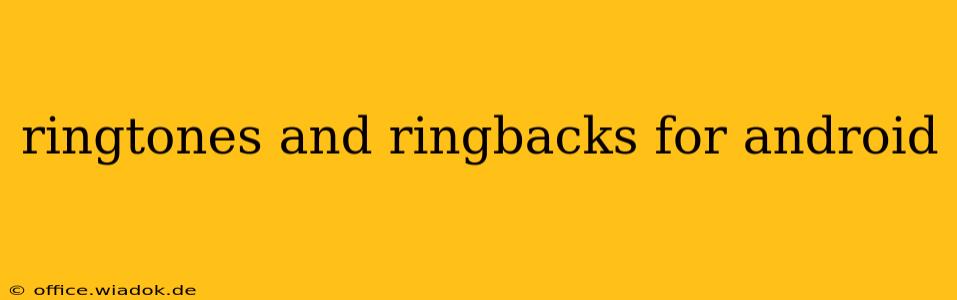Finding the perfect ringtone or ringback tone can transform your mobile experience. Whether you're looking for a catchy tune, a nostalgic classic, or a personalized sound, Android offers a wealth of options. This guide dives deep into the world of Android ringtones and ringbacks, exploring various methods to customize your auditory identity.
Understanding Ringtones and Ringbacks
Before we delve into the how-to, let's clarify the difference between ringtones and ringbacks.
-
Ringtones: These are the sounds your phone plays when someone calls you. They're the auditory alert you hear on your device.
-
Ringbacks: These are the sounds the caller hears while your phone is ringing. They're a personalized greeting, offering a chance to express your style even before you answer.
Methods to Set Ringtones and Ringbacks on Android
Android's flexibility allows for several ways to set custom ringtones and ringbacks. Here are the most popular methods:
1. Using Pre-Installed Sounds
Most Android phones come with a library of pre-loaded ringtones and notification sounds. To access these:
- Open your Settings app.
- Navigate to Sound & vibration (or a similar option; the exact name might vary slightly depending on your phone's manufacturer and Android version).
- Look for options like "Ringtone," "Notification sound," or "Default ringtone."
- Choose your desired sound from the list.
2. Downloading from Online Stores
Numerous online stores offer a vast collection of ringtones and ringbacks for download. Some popular options include:
-
Google Play Store: Search for "ringtones" to find a wide selection of free and paid options, categorized by genre, artist, and more.
-
Zedge: Zedge is a well-known app offering a huge library of ringtones, wallpapers, and notification sounds. It provides both free and paid content.
-
Other app stores: Explore other app stores for potential hidden gems and specialized collections.
3. Using Your Own Music Files
Perhaps the most personalized option: using your own music files as ringtones or ringbacks.
- Ensure the audio file is in a compatible format (like MP3 or WAV).
- Transfer the file to your phone's internal storage or SD card.
- Navigate to your phone's Settings > Sound & vibration (or similar).
- Select "Ringtone" or "Ringback tone."
- Choose "Add ringtone" or a similar option.
- Locate and select your chosen audio file from your phone's storage.
4. Utilizing Ringback Tone Services (Carrier-Specific)
Some mobile carriers offer ringback tone services. These allow you to select a song or sound that callers hear while waiting for you to answer. Contact your carrier for details on availability and pricing. These services are often subscription-based.
Choosing the Right Ringtone or Ringback
Selecting the perfect ringtone or ringback comes down to personal preference. However, consider these factors:
-
Clarity and volume: Ensure the sound is clear and loud enough to be easily heard, even in noisy environments.
-
Length: Shorter ringtones and ringbacks are generally preferable to avoid repetition and annoyance.
-
Context: Consider the overall vibe you want to project. A playful ringtone might suit casual settings, while a more professional sound is better for work or formal occasions.
Troubleshooting Common Issues
-
Ringtone not playing: Ensure the volume is turned up and that the selected ringtone is compatible with your device. Restarting your phone might also solve the problem.
-
Ringback tone not working: Confirm that your carrier supports ringback tones and that your subscription is active. Contact your provider for technical assistance if needed.
Conclusion
Customizing your ringtones and ringbacks is a simple yet effective way to personalize your Android experience. By using the methods outlined above, you can easily find or create the perfect sounds to reflect your style and preferences, transforming your everyday interactions with your phone. Remember to explore the various options available and find what best suits your taste!