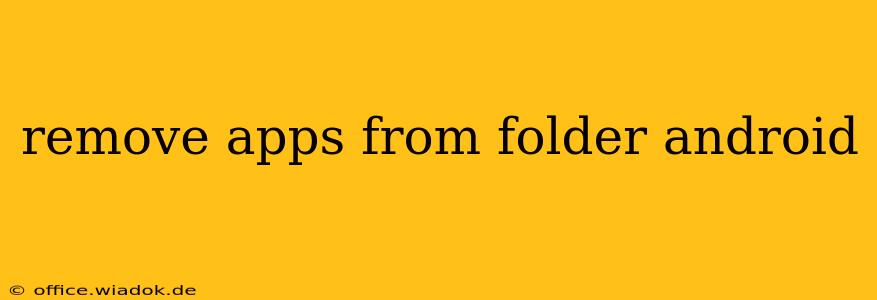Organizing your Android home screen with folders is a great way to keep things tidy. But what happens when you want to remove an app from a folder? It's simpler than you might think! This guide will walk you through several methods to remove apps from folders on your Android device, regardless of your phone manufacturer or Android version.
Method 1: The Drag-and-Drop Method
This is the most intuitive and common method. It's generally the same across all Android versions and phone manufacturers.
- Locate the app: Find the app you want to remove within the folder on your home screen.
- Press and hold: Long-press the app icon until it starts to wiggle (or show other visual cues indicating it's selectable).
- Drag and drop: Drag the app icon out of the folder and onto your home screen. You'll see a visual indicator of where the app will be placed.
- Release: Once you've dragged the app outside the folder, release your finger. The app is now removed from the folder and sits on your home screen. You can then move it to a different location or leave it there.
Note: Some launchers (the software that manages your home screen) might have slightly different animations or visual cues, but the core process remains the same.
Method 2: Using the App Drawer (For Removing from Folders and Reorganizing)
If you're looking to not only remove an app from a folder but also reorganize your apps, using the app drawer is an effective strategy.
- Access the App Drawer: Typically, this is found by swiping up from the bottom of your screen (or tapping an app drawer icon, depending on your launcher).
- Locate the App: Find the app you wish to remove from the folder.
- Long-Press and Drag: Long-press the app icon and drag it to a new location, including your home screen or a different folder.
This method allows for greater flexibility in managing your apps. You can not only remove apps from folders but also rearrange them within folders or move them to different folders entirely.
Troubleshooting: Apps Stuck in Folders
Occasionally, you might encounter issues where an app seems stuck within a folder. Here are a few things to try:
- Restart your phone: A simple restart can often resolve temporary software glitches that might be preventing you from removing an app.
- Check for updates: Ensure your Android operating system and launcher are up to date. Outdated software can sometimes cause unexpected behavior.
- Uninstall and Reinstall (Last Resort): If all else fails, you can uninstall the problematic app and then reinstall it from the Google Play Store. This should resolve any persistent issues.
Maintaining a Well-Organized Home Screen
By using these methods, you can easily manage your apps and keep your Android home screen organized. Regularly reviewing your folders and removing apps you no longer use will help maintain efficiency and a cleaner user experience. Remember, a well-organized home screen enhances usability and makes finding your apps a breeze.
This guide should help you successfully remove apps from folders on your Android device. If you encounter any specific issues, consulting your phone's user manual or your device manufacturer's support resources may provide additional assistance.