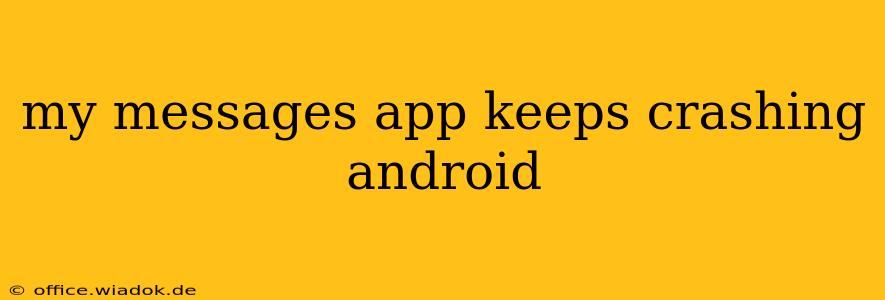Is your Android phone's messaging app constantly crashing? It's frustrating, but thankfully, there are several troubleshooting steps you can take to fix this annoying problem. This guide will walk you through various solutions, from simple fixes to more advanced techniques, helping you get back to seamless texting in no time.
Common Causes of Messaging App Crashes
Before diving into solutions, understanding why your messaging app might be crashing is crucial. Several factors can contribute to this issue:
- Software Glitches: Bugs within the messaging app itself or the Android operating system are frequent culprits. These glitches can manifest in various ways, leading to unexpected crashes.
- Insufficient Storage: If your phone's internal storage is full or nearly full, it can severely impact app performance, causing crashes and freezes.
- Corrupted Data: Corrupted data within the messaging app's cache or data files can lead to instability and crashes.
- Outdated App: Using an outdated version of your messaging app can leave you vulnerable to bugs that have been fixed in newer versions.
- Conflicting Apps: Sometimes, other apps installed on your phone might interfere with the messaging app, causing conflicts and crashes.
- Hardware Issues (Rare): While less common, underlying hardware problems could contribute to app crashes.
Troubleshooting Steps: Fixing Your Crashing Messages App
Let's tackle those crashing issues. Follow these steps systematically:
1. Restart Your Phone
This simple step often resolves temporary software glitches that might be causing the crashes. A quick restart can clear the app's memory and allow it to relaunch cleanly.
2. Check for Updates
Ensure your messaging app and Android operating system are up-to-date. Updates often include bug fixes that address crash issues. Check your app store (Google Play Store) for updates to your messaging app and your phone's settings for system updates.
3. Clear Cache and Data
Clearing the cache and data for your messaging app can resolve issues caused by corrupted data. Important Note: Clearing data will delete your app's settings and potentially some temporary message data, but it usually doesn't erase your actual text message history (depending on your phone's backup settings). To do this:
- Go to your phone's Settings.
- Find Apps or Applications.
- Locate your Messaging app (the name might vary slightly depending on your phone's manufacturer).
- Tap on Storage.
- Tap Clear Cache and then Clear Data.
4. Check Your Storage Space
Go to your phone's Settings > Storage. Check how much free space you have. If it's low (less than 1GB recommended), consider deleting unnecessary apps, photos, videos, or other files to free up space.
5. Uninstall and Reinstall the App
If clearing the cache and data doesn't work, try uninstalling and reinstalling the messaging app. This will remove any potentially corrupted files and install a fresh copy of the app.
6. Check for Conflicting Apps
If you recently installed new apps, consider uninstalling them one by one to see if any are causing conflicts with your messaging app.
7. Safe Mode
Booting your phone into Safe Mode temporarily disables third-party apps. If the messaging app works correctly in Safe Mode, it indicates a conflict with another app. Try uninstalling recently installed apps to identify the culprit. The method for entering Safe Mode varies slightly depending on your Android device. Consult your phone's manual or online resources for instructions.
8. Factory Reset (Last Resort)
If none of the above solutions work, a factory reset is a last resort. This will erase all data on your phone, so back up your important data before proceeding. This option should only be considered after exhausting all other options. Consult your phone's manual for instructions on how to perform a factory reset.
When to Seek Professional Help
If you've tried all the troubleshooting steps and your messaging app continues to crash, there might be a more serious underlying hardware problem. In such cases, contacting your phone's manufacturer or a qualified repair technician is recommended.
By systematically following these steps, you should be able to resolve most messaging app crash issues on your Android phone. Remember to always back up your data regularly to prevent data loss during troubleshooting.