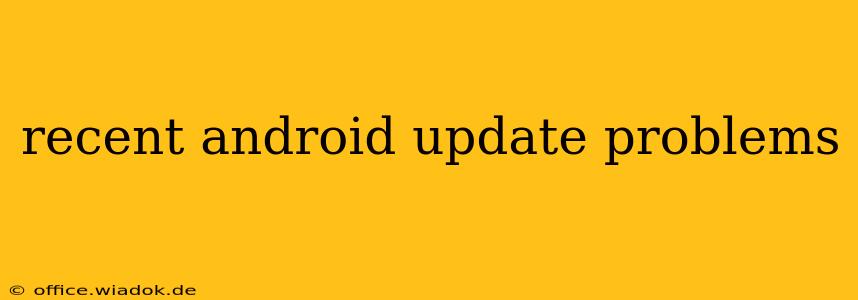Android updates, while generally beneficial, sometimes introduce unforeseen problems. This can range from minor annoyances like battery drain to more serious issues impacting functionality. This post explores common problems reported after recent Android updates and offers troubleshooting steps to help you resolve them.
Common Problems After Android Updates
Many users have experienced a variety of issues following recent Android updates. Here are some of the most frequently reported:
1. Battery Drain: The Biggest Culprit
One of the most common complaints is significantly reduced battery life after an update. This can be caused by several factors:
- New features consuming more power: New features often require more processing power and background activity, impacting battery life.
- Bugs in the update: Software bugs can lead to increased power consumption or prevent the phone from entering low-power modes effectively.
- Apps needing adjustment: Apps may need to be updated to work optimally with the new Android version.
2. Performance Issues: Lag, Freezing, and App Crashes
Slowdowns, freezing, and app crashes are also frequently reported after updates. This often points to compatibility issues or resource conflicts.
- App incompatibility: Some apps may not be fully compatible with the new Android version, leading to crashes or unexpected behavior.
- Resource limitations: Older devices with limited RAM or processing power might struggle with the demands of a new Android version.
- Background processes: Excessive background processes can strain resources and lead to performance issues.
3. Connectivity Problems: Wi-Fi and Mobile Data Issues
Problems with Wi-Fi and mobile data connections are another frequent complaint. These can stem from several sources:
- Network configuration changes: Updates may alter network settings, causing connectivity problems.
- Driver conflicts: New drivers or changes in existing drivers could interfere with network connectivity.
- Bugs in the update affecting network management: The update itself may contain bugs impacting how the device handles network connections.
4. Other Issues: Bluetooth Problems, Camera Issues, and More
Beyond the issues above, users have also reported problems with Bluetooth connectivity, camera functionality, and other features. These issues are often specific to certain devices and update versions.
Troubleshooting Steps: Reclaiming Your Android Experience
If you're facing problems after an Android update, try these steps:
1. Restart Your Device
The simplest solution is often the most effective. A simple restart can clear temporary glitches and resolve minor issues.
2. Check for App Updates
Ensure all your apps are up-to-date. Outdated apps can cause compatibility problems with the new Android version.
3. Clear Cache and Data (Advanced Users)
Clearing the cache and data for individual apps or even the entire system can sometimes resolve issues (proceed with caution, as this might delete app data).
4. Uninstall Recent Apps
If you recently installed new apps before the update, consider uninstalling them to see if they are causing the conflict.
5. Factory Reset (Last Resort)
A factory reset will erase all data from your device and restore it to its factory settings. This is a drastic measure, and should only be used as a last resort after backing up all your important data.
6. Report the Issue to Your Manufacturer
If the problem persists, report it to your device manufacturer. Providing detailed information about the issue will assist them in identifying and resolving the problem.
7. Wait for a Patch
Software updates often address issues found in previous releases. Check for updates regularly.
Preventing Future Problems
While not all issues are preventable, you can mitigate the risk by:
- Backing up your data regularly: This ensures you can restore your data if you need to perform a factory reset.
- Checking for user reviews and feedback: Before updating, check online forums and review sites to see if others have reported problems with the update.
- Updating gradually: Don't rush into updating. Give it some time to allow for the ironing out of bugs.
By following these troubleshooting steps and preventative measures, you can minimize the disruption caused by Android updates and enjoy a smooth and stable mobile experience. Remember to always back up your data before any significant software update.