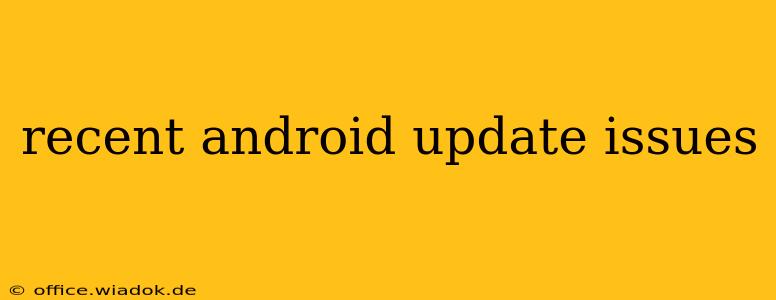Android updates, while generally bringing improvements and new features, sometimes introduce unexpected problems. This post dives into common issues reported after recent Android updates, offering troubleshooting steps and potential solutions. We'll cover everything from performance hiccups to connectivity problems and more.
Note: The specific issues and their solutions may vary depending on your Android version, device manufacturer, and model.
Common Problems After an Android Update
Recent Android updates have sparked various complaints from users. Some of the most frequently reported problems include:
1. Battery Drain
- Symptom: Noticeably shorter battery life after the update, even with similar usage patterns.
- Possible Causes: New features consuming more power, background processes running amok, or bugs in the update itself.
- Troubleshooting Steps:
- Restart your device: A simple reboot can often resolve temporary glitches.
- Check battery usage: Go to your device's settings to identify apps consuming excessive power. Uninstall or restrict background activity for power-hungry apps.
- Disable unnecessary features: Location services, Bluetooth, Wi-Fi, and other features can drain battery life when not in use. Turn them off when not needed.
- Update apps: Outdated apps can sometimes cause battery drain. Update all your apps through the Google Play Store.
- Factory reset (last resort): If other steps fail, a factory reset might resolve deep-seated software issues. Remember to back up your data before attempting this.
2. Performance Issues (Lag, Freezing, Crashes)
- Symptom: The device runs slower than before the update, experiences freezing, or apps crash frequently.
- Possible Causes: Incompatibility between the update and certain apps, insufficient RAM, or bugs in the Android system.
- Troubleshooting Steps:
- Restart your device: As always, a simple restart can sometimes resolve minor performance hiccups.
- Clear cache and data: Clearing the cache and data for individual apps, especially those experiencing frequent crashes, can help. Be aware that clearing data will delete app settings and progress.
- Uninstall unused apps: Uninstalling apps you no longer use can free up storage space and improve performance.
- Check for updates: Make sure your apps are up-to-date, as outdated apps can conflict with the new Android version.
3. Connectivity Problems (Wi-Fi, Mobile Data)
- Symptom: Difficulty connecting to Wi-Fi networks, unstable mobile data connection, or slow internet speeds.
- Possible Causes: Bugs in the update affecting network drivers or settings.
- Troubleshooting Steps:
- Restart your device and router: A simple reboot can sometimes resolve network connectivity issues.
- Forget and reconnect to Wi-Fi: Remove the Wi-Fi network from your device's settings and then add it again.
- Check network settings: Ensure your network settings are correctly configured.
- Check for carrier settings updates: Your carrier might have released updates that need to be installed.
4. App Incompatibility Issues
- Symptom: Certain apps stop working or behave unexpectedly after the update.
- Possible Causes: The update may have introduced incompatibilities with older versions of certain apps.
- Troubleshooting Steps:
- Update the apps: Check for updates to the apps that are experiencing issues.
- Uninstall and reinstall the apps: Sometimes, a clean reinstall can resolve app compatibility problems.
- Contact app developers: If the problems persist, contact the developers of the affected apps for support.
Preventing Future Issues
- Back up your data: Regularly backing up your data to the cloud or a computer is crucial. This protects you in case of data loss during an update or subsequent issues.
- Check for user reviews: Before updating, check online forums and reviews for reports of problems with the update on your specific device model.
- Update gradually: If possible, wait a few days or weeks after an update's release before installing it, allowing others to identify and report potential problems.
By following these troubleshooting steps and preventative measures, you can significantly reduce the likelihood of encountering major problems after a future Android update. Remember to always back up your data before any significant software changes!