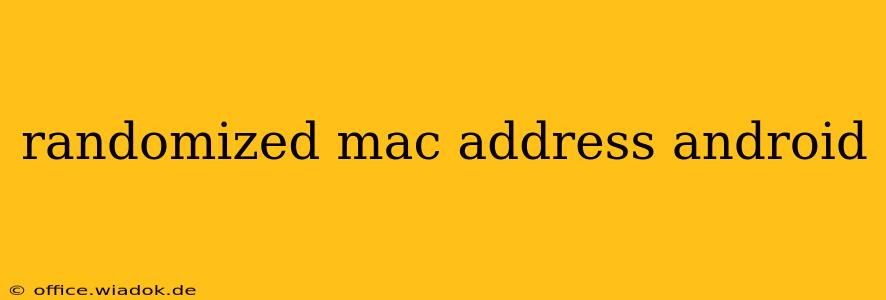The digital landscape is increasingly focused on user privacy, and with good reason. Our online activities leave a trail of data, and one often overlooked aspect is our device's unique identifier: the MAC address. This guide delves into the world of randomized MAC addresses on Android, explaining what they are, why you might want one, and how to achieve this enhanced level of privacy.
What is a MAC Address?
A Media Access Control (MAC) address is a unique identifier assigned to network interfaces for communication on a network. Think of it as your device's digital fingerprint. It's hardcoded into the device's hardware, making it difficult to change traditionally. However, Android offers ways to modify how this address is presented to networks, offering a crucial layer of privacy.
Why Randomize Your MAC Address on Android?
Randomizing your MAC address provides several key benefits:
-
Enhanced Privacy: By using a randomized MAC address, you make it significantly harder to track your online activities across different Wi-Fi networks. This prevents the creation of a persistent profile based on your device's unique identifier.
-
Improved Security: Randomization helps protect against MAC address spoofing attacks, where malicious actors attempt to impersonate your device on a network.
-
Anonymity on Public Wi-Fi: Connecting to public Wi-Fi hotspots often involves revealing your MAC address. Randomizing it adds an extra layer of security when using these potentially less secure networks.
-
Bypassing Network Restrictions: Some networks may block devices based on their MAC addresses. A randomized MAC address can help you bypass these restrictions.
How to Randomize Your MAC Address on Android
The method for randomizing your MAC address varies depending on your Android version and device manufacturer. There's no single universal setting. However, here are some common approaches:
1. Using Android's Built-in Features (Android 10 and above)
Newer Android versions often include privacy features that allow for MAC address randomization. Look in your device's Settings app under Wi-Fi or Network & internet. You might find an option labeled "MAC address randomization," "Privacy," or similar. Enabling this setting will usually generate a random MAC address each time you connect to a new Wi-Fi network.
2. Using Developer Options (Android Versions Vary)
Android's Developer Options often contain more advanced network settings. To enable Developer Options, go to Settings > About phone and tap the "Build number" repeatedly until you see a message indicating that Developer Options are enabled. Then, navigate to Settings > System > Developer options.
Within Developer Options, look for settings related to Wi-Fi, such as "Select Wi-Fi MAC address." This might allow you to choose between a random MAC address and your device's permanent MAC address. Note: The exact name and availability of this option differ greatly across Android versions and manufacturers.
3. Using Third-Party Apps (Use with Caution)
While many apps claim to randomize your MAC address, exercise caution. Ensure you download apps only from reputable sources like the Google Play Store, and always check user reviews and permissions before installing. Some apps might request excessive permissions, compromising your privacy. Using third-party apps should only be considered if your device doesn't offer built-in randomization options.
Considerations and Caveats
-
App Compatibility: Some apps might not function correctly with a randomized MAC address.
-
Network Compatibility: Certain networks might not support randomized MAC addresses.
-
Security Implications: While generally improving privacy, improper configuration could unintentionally expose you to risks.
-
Manufacturer Variations: The methods above might not be present on all devices. Consult your device's user manual or online resources for specific instructions.
Conclusion
Randomizing your MAC address is a valuable tool for enhancing your privacy and security on Android. Understanding your device's capabilities and employing the right methods will help you maintain control over your online identity. Always prioritize security best practices and choose methods carefully. Remember to research the specific options available on your Android device and version for the most effective results.