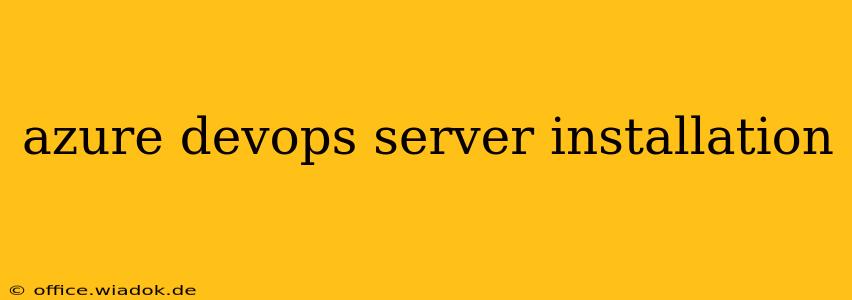Installing Azure DevOps Server can seem daunting, but with a methodical approach and a clear understanding of your requirements, the process becomes significantly smoother. This guide provides a comprehensive walkthrough, covering everything from prerequisites to post-installation configuration. We'll delve into best practices and troubleshooting tips to ensure a successful installation and optimal performance.
Prerequisites: Preparing for Installation
Before embarking on the Azure DevOps Server installation, ensure you meet the following prerequisites:
Hardware and Software Requirements:
-
Operating System: Check the official Microsoft documentation for the latest supported operating systems. Generally, you'll need a server-grade OS like Windows Server. The specific version depends on your chosen Azure DevOps Server version. Outdated OS versions may not be supported and can lead to compatibility issues.
-
Processor: A powerful processor is crucial, especially for larger organizations with numerous projects and users. The minimum requirements will vary based on the scale of your deployment.
-
RAM: Sufficient RAM is essential for smooth operation. The minimum requirements will again depend on scale; larger instances require significantly more RAM to handle concurrent users and operations.
-
Disk Space: Allocate ample disk space for the Azure DevOps Server installation, databases, and repositories. This is a crucial factor that can directly impact performance. Consider future growth when determining disk space allocation. Insufficient space can lead to performance bottlenecks and errors.
-
.NET Framework: Ensure the correct version of the .NET Framework is installed. Consult the official Microsoft documentation to identify the compatible .NET Framework version for your chosen Azure DevOps Server release. Incorrect .NET framework versions will prevent installation.
-
SQL Server: Azure DevOps Server relies on a SQL Server instance. Ensure you have a compatible SQL Server version installed and properly configured. The specific version needs to be compatible with your Azure DevOps Server version. Incorrect SQL Server versions are a frequent cause of installation failure.
-
Ports: Several ports need to be open for proper communication. Familiarize yourself with the required ports and ensure your firewall allows access to them. Firewall issues are a common source of connectivity problems after installation.
-
User Accounts: Create the necessary user accounts with appropriate permissions for the installation and subsequent administration of Azure DevOps Server. Incorrect permissions can lead to access restrictions and hinder configuration.
Step-by-Step Installation Process:
-
Download: Download the Azure DevOps Server installer from the official Microsoft website. Verify the integrity of the downloaded file using a checksum to avoid installation problems from corrupted downloads.
-
Run the Installer: Execute the installer as an administrator. Follow the on-screen prompts, carefully reviewing each step. Pay close attention to the installation path and database settings.
-
Database Configuration: During the installation, you'll be prompted to configure the SQL Server instance. Ensure you provide the correct credentials and select the appropriate database options.
-
Configuration: After installation, access the Azure DevOps Server Administration Console to complete the server configuration. This involves setting up project collections, user accounts, and security settings.
-
Post-Installation Verification: After the installation process, carefully verify that all services are running and accessible. Test basic functionalities to ensure everything is working as expected.
Optimizing Performance and Security:
-
Regular Backups: Implement a robust backup strategy to protect your valuable data. Regular backups are crucial for disaster recovery.
-
Security Updates: Keep your Azure DevOps Server instance up-to-date with the latest security patches. Regular updates are critical for maintaining the security posture of your server.
-
Monitoring: Monitor the server's performance to identify potential bottlenecks. Monitoring provides early warning of potential performance issues.
-
Scalability: Plan for future growth. Azure DevOps Server can be scaled to accommodate increasing numbers of users and projects.
Troubleshooting Common Issues:
-
Installation Errors: Consult the official Microsoft documentation for troubleshooting specific error codes that may arise during installation.
-
Connectivity Problems: Verify that all required ports are open and that your network configuration is correct. Check firewall settings to allow necessary network traffic.
-
Database Issues: Ensure that your SQL Server instance is properly configured and accessible. Verify that the database user account has the necessary permissions.
This guide provides a comprehensive overview of the Azure DevOps Server installation process. Always consult the official Microsoft documentation for the most up-to-date information and specific instructions for your version of Azure DevOps Server. Remember that meticulous planning and a methodical approach are key to a successful and secure installation.