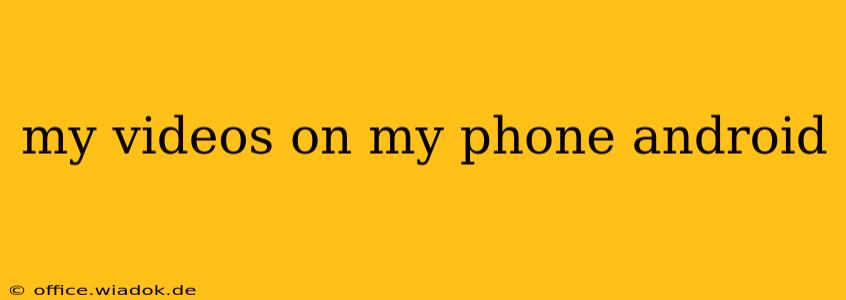Finding and Managing Videos on Your Android Phone
Android phones offer a variety of ways to access and manage your videos. This guide will walk you through locating your videos, organizing them, and troubleshooting common issues.
Locating Your Videos
The most common place to find your videos is within the Gallery app, which is usually pre-installed on your device. Open the Gallery app and navigate to the "Videos" tab or section. This will display all the videos stored on your phone's internal storage.
However, if you've downloaded videos from specific apps (like YouTube, TikTok, or others), they might be stored within those apps' respective folders. Check the app's settings or storage section to see if there's an option to view downloaded content.
If you can't find your videos in the Gallery or app folders:
-
Check your SD card (if applicable): Many Android phones support expandable storage via an SD card. If you've saved videos to the SD card, you'll need to access the SD card's file system through a file manager app (like Files by Google) to locate them.
-
Search your phone: Use your phone's built-in search functionality to search for video files by name or file type (e.g., ".mp4", ".mov").
-
Recent Files: Many Android phones have a "Recent Files" feature, typically accessible through the file manager app. This can help you quickly locate recently accessed or saved files.
Organizing Your Videos
Once you've located your videos, you might want to organize them for easier access. Several options are available:
-
Create folders: Use a file manager app to create folders within your device's storage (or on your SD card) and move videos into relevant folders based on date, event, or type.
-
Use Gallery's organization features: Some Gallery apps allow for video organization based on date, location, or albums. Explore your Gallery app's settings to check for these options.
-
Cloud storage: Services like Google Photos, Dropbox, or OneDrive can help you back up and organize your videos. These services often provide search and organizational features that can simplify the process.
Troubleshooting Common Issues
Problem: Videos are blurry or low quality.
Solution: This could be due to the camera settings used when recording, the resolution of the video file, or compression. Check the video's file properties for its resolution. Consider using a higher-resolution setting in your camera app for future recordings.
Problem: Videos won't play.
Solution: Try restarting your phone. If the problem persists, ensure you have sufficient storage space. You might also need a compatible video player app. Consider uninstalling and reinstalling your current video player app.
Problem: Videos are taking up too much storage space.
Solution: Consider using cloud storage to back up videos or deleting older videos you no longer need. You can also compress videos using dedicated video compression apps or adjust the camera settings to record smaller file sizes.
This guide should help you locate, organize, and troubleshoot issues related to your videos on your Android phone. Remember that the exact steps might vary slightly depending on your Android device's manufacturer, Android version, and installed apps. If you continue to experience difficulties, refer to your phone's user manual or contact your device's manufacturer for support.