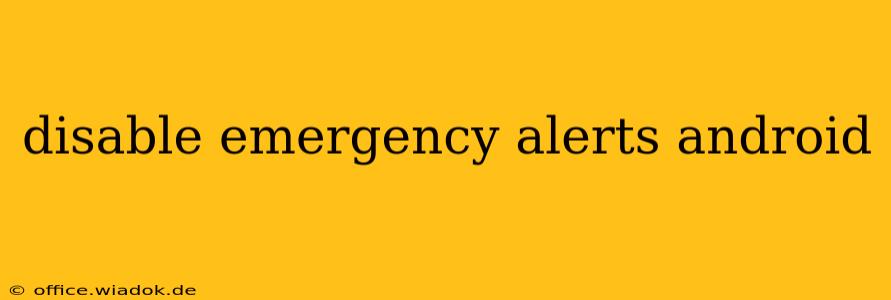Emergency alerts, while crucial for public safety, can sometimes be disruptive. If you find the constant stream of Amber Alerts, Presidential Alerts, or other emergency notifications overwhelming, you might be looking for ways to disable them on your Android device. This guide will walk you through the process, explaining the different types of alerts and how to manage them effectively. Remember, disabling alerts completely might mean missing critical information, so proceed with caution.
Understanding Android Emergency Alerts
Android devices receive various types of emergency alerts, each serving a different purpose:
-
Wireless Emergency Alerts (WEA): These are government-issued alerts for imminent threats like severe weather, AMBER Alerts for missing children, and Presidential Alerts. These are generally considered the most important and are difficult to fully disable.
-
Emergency Broadcast Alerts (EBS) / Wireless Public Alerts (WPA): These are broader alerts covering a range of emergencies, including natural disasters, public health crises, and other significant events. These also have limited disable options.
-
CMAS (Commercial Mobile Alert System): These alerts are sent by various organizations, typically covering local emergencies or important public safety information. Management of these alerts varies depending on your carrier and region.
How to Manage Emergency Alerts on Android
Unfortunately, there isn't a single, universal "off" switch for all emergency alerts on Android. The level of control you have depends on your Android version, device manufacturer, and your carrier. However, you can generally manage these alerts in the following ways:
1. Adjusting Alert Types within Settings
Most Android devices allow you to customize which types of alerts you receive. This doesn't disable alerts entirely, but it offers a degree of control. The exact steps might vary slightly depending on your phone's manufacturer and Android version, but generally, you'll find these settings within:
- Settings > Apps & notifications > Notifications > Advanced settings (or similar). Look for options related to "Emergency alerts," "Wireless Emergency Alerts," or similar wording.
Within these settings, you might find options to disable specific categories like Amber Alerts or Presidential Alerts, while keeping others enabled. However, keep in mind that disabling crucial alerts like severe weather warnings could put you and your community at risk.
2. Checking Carrier Settings
Your mobile carrier might also offer options to manage emergency alerts through their app or website. Check your carrier's support website or contact their customer service for details. They might offer more granular control or specific instructions related to managing alerts on their network.
3. Third-Party Apps (Use with Caution)
Some third-party apps claim to block emergency alerts. However, we strongly advise against using these. These apps often rely on methods that could interfere with the core functionality of your phone's operating system and could potentially prevent you from receiving life-saving alerts.
The Importance of Emergency Alerts
While the constant notifications can be annoying, it's vital to remember the crucial role emergency alerts play in community safety. Disabling these alerts entirely might leave you vulnerable in a crisis. We strongly recommend carefully considering the risks before disabling any alert type completely. Focus instead on customizing which types of alerts you receive to strike a balance between safety and minimizing disruptions.
Disclaimer: This information is for general guidance only. The specific steps and available options might vary depending on your Android version, device manufacturer, and mobile carrier. Always refer to your device's official documentation or contact your carrier for precise instructions.