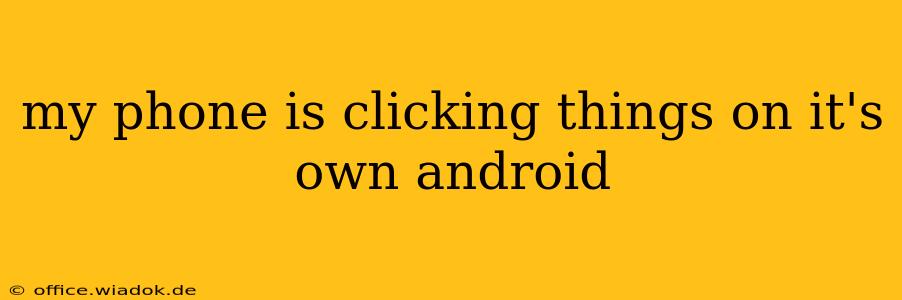Is your Android phone seemingly operating itself? Experiencing phantom touches, random clicks, and unexpected actions? You're not alone. This frustrating issue, often termed "ghost touch," can stem from several sources. This comprehensive guide will walk you through diagnosing and resolving this problem, helping you regain control of your device.
Identifying the Root Cause of Ghost Touches
Before diving into solutions, pinpointing the cause is crucial. Ghost touches aren't always caused by a single, easily fixable problem. Several factors could be at play:
1. Screen Protector Issues:
- Damaged or poorly applied screen protector: Bubbles, cracks, or even a slightly lifted edge can disrupt the touchscreen's sensitivity, leading to erratic behavior. Try removing your screen protector temporarily to see if the problem persists.
- Incompatible screen protector: Some screen protectors aren't compatible with certain Android devices, causing interference. Ensure you're using a protector specifically designed for your phone model.
2. Software Glitches:
- App Conflicts: A recently installed app, or even a faulty system app, could be interfering with the touchscreen. Consider uninstalling recently added apps, especially those with unusual permissions.
- Operating System Bugs: Sometimes, Android OS glitches cause ghost touches. Restarting your phone is often the first step to resolving software issues. If the problem persists, consider a factory reset (back up your data first!).
3. Hardware Problems:
- Damaged Digitizer: The digitizer is the layer responsible for translating your touch into commands. Physical damage, like cracks or internal damage, can lead to ghost touches. This usually requires professional repair.
- Water Damage: Exposure to water can cause short circuits or damage to the touchscreen components. If your phone has been subjected to water, it's crucial to get it professionally checked.
- Faulty Touchscreen Connector: The connector linking the digitizer to the motherboard can sometimes become loose or damaged, leading to inconsistent touch input. This also necessitates professional repair.
Troubleshooting Steps:
Here's a step-by-step approach to resolve the ghost touch issue:
1. Restart Your Phone:
The simplest solution is often the most effective. A simple restart can clear temporary software glitches and resolve many minor issues.
2. Remove Your Screen Protector:
As mentioned earlier, a faulty screen protector is a common culprit. Removing it temporarily can help determine if it's the source of the problem.
3. Check for Recent App Installs:
If the issue started after installing a new app, uninstalling that app might resolve the problem. Start with the most recently installed ones.
4. Boot into Safe Mode:
Safe mode disables third-party apps, allowing you to determine if one is causing the ghost touches. Instructions for accessing safe mode vary slightly depending on your Android device's manufacturer. Consult your phone's manual or online resources for your specific model.
5. Clear the Cache Partition:
Clearing the cache partition can resolve software-related issues affecting the touchscreen. This process varies depending on your Android version and phone model. Again, consult your phone's manual or online resources.
6. Factory Reset (Last Resort):
As a last resort, a factory reset will erase all data on your phone and restore it to its default settings. Remember to back up your important data before proceeding!
7. Seek Professional Repair:
If none of the above steps work, it's highly likely there's a hardware problem. Seek professional repair from an authorized service center or a reputable mobile phone repair shop.
Prevention Tips:
- Use a high-quality, compatible screen protector.
- Avoid dropping your phone or exposing it to water.
- Regularly update your Android OS and apps.
By systematically working through these troubleshooting steps, you can significantly improve your chances of resolving the frustrating ghost touch issue on your Android phone. Remember, professional help might be needed for hardware-related problems.