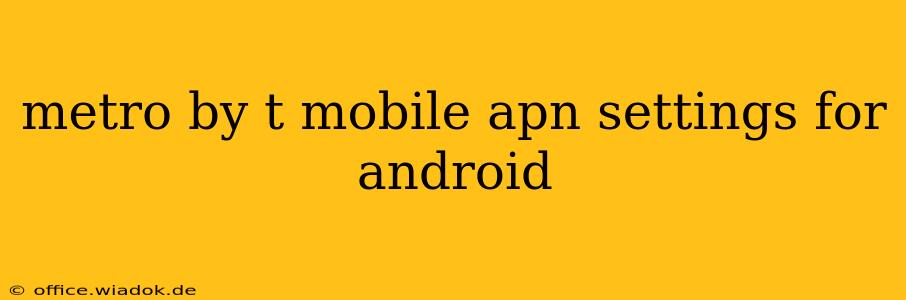Getting your Metro by T-Mobile connection working smoothly on your Android device often hinges on having the correct Access Point Name (APN) settings. Incorrect APN settings can lead to frustrating issues like no internet access, slow speeds, or inability to send/receive MMS messages. This guide will walk you through finding and configuring the correct APN settings for your Android phone on the Metro by T-Mobile network.
Why APN Settings Matter
Your Android phone needs the correct APN settings to connect to the cellular network and access mobile data. The APN acts as a gateway, providing your phone with the necessary information to communicate with the Metro by T-Mobile network. Incorrect settings prevent this communication, resulting in connectivity problems.
Finding the Right Metro by T-Mobile APN Settings
While the APN settings are generally pre-configured during the initial setup process, sometimes they get corrupted or might be missing altogether. Here's how to find and check the current settings on your Android device:
Step 1: Accessing Mobile Network Settings
The exact steps to access mobile network settings vary slightly between Android versions and phone manufacturers, but the general process involves:
- Open the Settings app: Usually, a gear-shaped icon found in your app drawer.
- Find "Network & internet" or "Connections": The name might differ slightly depending on your Android version.
- Tap on "Mobile network" or "Cellular network": Again, the name varies, but it will be related to mobile data connectivity.
- Look for "Access Point Names" or "APN": This option may be nested under another menu; it might be labelled "Advanced" or similar.
Step 2: Checking Your Current APN Settings
Once you've found the APN settings, you should see a list of available APNs. Look for one associated with Metro by T-Mobile. Ideally, you'll find an APN with a name like "MetroPCS" or "T-Mobile US".
Step 3: Correcting or Adding the APN
- If the correct APN exists: Ensure all the settings are accurate. We'll list the typical settings below. If anything is incorrect, edit the APN accordingly.
- If the correct APN is missing: You will need to add a new APN. Usually, there's a "+" button or an option to add a new APN.
Typical Metro by T-Mobile APN Settings for Android
While the exact APN settings can change occasionally, these are commonly used and should work for most Android devices:
- Name: MetroPCS or T-Mobile US (you can name it anything you prefer)
- APN: Usually
proxy.metrobyt-mobile.comorepc.tmobile.com(check with your provider for the most up-to-date information). - Proxy: Leave blank
- Port: Leave blank
- Username: Leave blank
- Password: Leave blank
- Server: Leave blank
- MMSC:
http://mmsc.tmobile.com/mms/wapenc(this is for MMS messaging) - MMS proxy: Leave blank
- MMS port: Leave blank
- MCC: 310
- MNC: 260
- Authentication type: PAP or CHAP (try both if one doesn't work)
- APN type: default,supl,mms
Important Note: Always double-check these settings with Metro by T-Mobile's official support channels. Their website or customer service representatives can provide the most current and accurate APN settings for your specific device and location.
Troubleshooting Connectivity Issues
If you're still experiencing connectivity problems after configuring the APN settings, try these troubleshooting steps:
- Restart your phone: A simple reboot can often resolve temporary glitches.
- Check your data connection: Make sure mobile data is enabled on your device.
- Check the network signal strength: Ensure you have a good signal.
- Contact Metro by T-Mobile support: They can diagnose more complex issues.
By following these steps, you should be able to successfully configure your APN settings and enjoy a seamless mobile internet experience on your Android device with Metro by T-Mobile. Remember that consistency in checking the official provider's website for the most accurate and up-to-date settings is key.