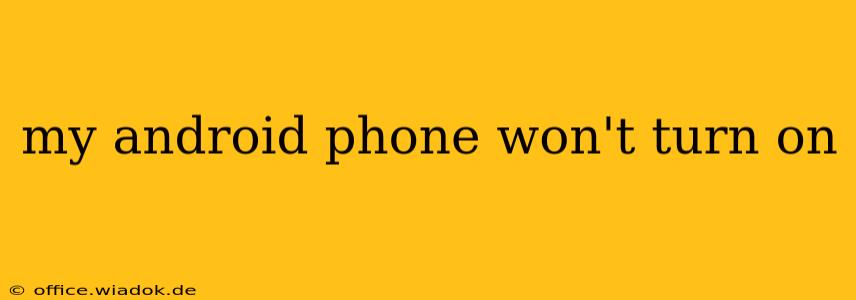Is your Android phone stubbornly refusing to power on? The sudden inability to access your device can be incredibly frustrating, but don't panic! This comprehensive guide will walk you through a series of troubleshooting steps to diagnose and hopefully resolve the issue. We'll cover everything from simple fixes to more advanced solutions, helping you get back to using your phone as quickly as possible.
Common Causes of an Unresponsive Android Phone
Before diving into solutions, let's explore the most frequent reasons why your Android phone might be unresponsive:
- Completely drained battery: This is the most common culprit. If your phone hasn't been charged in a while, the battery might be completely depleted, preventing it from powering on.
- Software glitches: Bugs or errors in the Android operating system can sometimes lead to a phone becoming unresponsive or failing to boot up.
- Hardware malfunctions: This could range from a faulty battery to problems with the power button, charging port, or even internal components.
- Overheating: Excessive heat can sometimes cause the phone to shut down and refuse to restart.
- Water damage: If your phone has been exposed to water, internal components might be damaged, preventing it from powering on.
Troubleshooting Steps: Getting Your Android Phone Back to Life
Let's start with the simplest solutions and gradually progress to more advanced techniques:
1. Check the Obvious: Charging and the Power Button
- Plug it in: Connect your phone to a reliable charger using the original cable (or a known good cable). Let it charge for at least 30 minutes to an hour before attempting to power it on again. Sometimes, a seemingly dead battery just needs a little juice to kickstart the system.
- Try a different outlet and charger: Ensure the outlet is working and the charger itself is functioning correctly. Test with a different charger and cable if possible.
- Press and hold the power button: Try holding the power button down for an extended period (10-15 seconds) to see if this forces a restart.
2. Force Restart Your Android Phone
A force restart can often resolve minor software glitches. The method for this varies slightly depending on your phone's manufacturer:
- Most Android phones: Press and hold the power button and the volume down button simultaneously for about 10-15 seconds. The phone should vibrate and restart.
- Samsung phones: Press and hold the power button, volume up button, and Bixby button (if applicable) simultaneously.
Consult your phone's manual or search online for "[Your Phone Model] force restart" for specific instructions.
3. Check for Physical Damage
Carefully inspect your phone for any visible signs of damage: cracks in the screen, bent charging port, or other physical issues. If you find any damage, it's likely a hardware problem requiring professional repair.
4. Boot into Safe Mode
Booting into safe mode temporarily disables third-party apps. If a recently installed app is causing the problem, this can help identify the culprit. The method for entering safe mode also varies by manufacturer; search online for "[Your Phone Model] safe mode" for instructions.
5. If All Else Fails...
If none of the above steps work, it's likely a more serious hardware or software issue. Consider these options:
- Contact your carrier or manufacturer: They may offer troubleshooting assistance or warranty support.
- Take it to a professional repair shop: A qualified technician can diagnose the problem and perform necessary repairs.
Preventing Future Issues
- Regularly update your software: Keep your Android operating system and apps updated to minimize the risk of software glitches.
- Avoid overheating: Don't leave your phone in direct sunlight or hot cars.
- Protect your phone from water damage: Use a waterproof case if you're concerned about exposure to water.
By systematically working through these steps, you'll significantly increase your chances of getting your unresponsive Android phone back up and running. Remember, patience and careful observation are key to diagnosing the problem effectively.