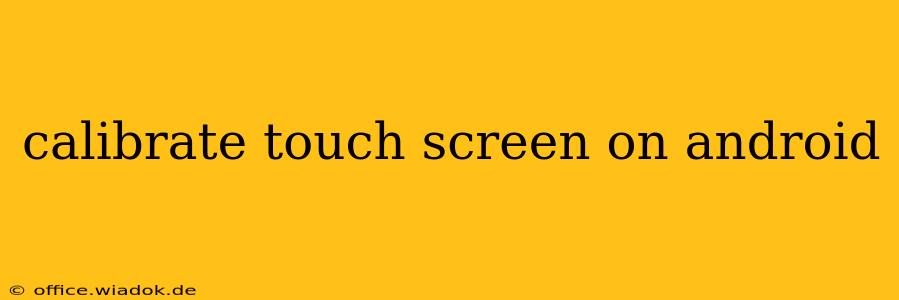Is your Android touchscreen acting up? Are taps registering in the wrong place, or are certain areas unresponsive? You might need to calibrate your touchscreen. While this isn't a common fix for most touchscreen issues (which are often hardware related), recalibration can sometimes resolve minor inconsistencies. This guide will walk you through the process, exploring both built-in Android features and third-party apps, and explaining when calibration might not be the solution.
Understanding Touchscreen Issues
Before diving into calibration, it's crucial to understand the difference between software and hardware problems. Calibration addresses software discrepancies—situations where the system misinterprets the location of your touch. Hardware problems, on the other hand, involve physical damage to the screen itself, requiring professional repair.
Symptoms of a software issue might include:
- Inaccurate taps: You tap one area, but the phone registers a different location.
- Ghost touches: The screen registers touches when you're not touching it.
- Unresponsive areas: Certain parts of the screen don't respond to touch input.
Symptoms of a hardware issue often include:
- Cracked or damaged screen: Visible damage to the display.
- Consistent unresponsive areas: Large sections of the screen consistently fail to register touch.
- Internal damage: The problem is likely caused by physical damage not visible from the outside.
Methods for Calibrating Your Android Touchscreen
Unfortunately, unlike some older devices, modern Android versions rarely offer a built-in touchscreen calibration tool. The operating system typically handles this automatically. Therefore, the effectiveness of calibration will depend heavily on the Android version and device manufacturer.
1. The (Often Unavailable) Built-in Calibration Option
Some older Android devices and custom ROMs might have a hidden calibration option. To find it (though success isn't guaranteed):
- Check your device's settings: Look under "Display," "Accessibility," or "System" for any options related to calibration, touch sensitivity, or input.
- Consult your device's manual: The manufacturer's instructions might detail a calibration process.
- Search online forums: Search for "[your device model] touchscreen calibration" to see if others have found a solution.
2. Using Third-Party Apps (Proceed with Caution)
Numerous apps claim to calibrate touchscreens. However, exercise extreme caution when using these. Many are unreliable and may even contain malware. Before installing any app, carefully check its reviews and permissions. If the app requests extensive permissions beyond what's necessary for touchscreen calibration, avoid it.
If you decide to proceed, search the Google Play Store for "touchscreen calibration" and carefully review the apps' ratings and user comments. Remember, a successful calibration through an app is not guaranteed, and a poorly-designed app could potentially worsen the issue.
3. Factory Reset (Last Resort)
If neither of the above methods works, and you're certain the problem is software-related, a factory reset might be your last resort. This will erase all data on your phone, so back up all important information beforehand. A factory reset is a drastic step and should only be considered if other solutions have failed. To perform a factory reset, go to your phone's settings and look for the "Backup and Reset" or similar option.
When Calibration Won't Help
It's crucial to understand that touchscreen calibration is rarely the solution for significant problems. If your touchscreen is severely damaged or unresponsive, recalibration will likely have no effect. In these cases, you should:
- Contact your device manufacturer or carrier: They may be able to offer repair or replacement options under warranty.
- Seek professional repair: A qualified technician can diagnose and repair hardware issues.
Conclusion
While built-in touchscreen calibration is uncommon on modern Android devices, understanding the difference between software and hardware issues is critical for effective troubleshooting. Proceed with caution when using third-party apps, and remember that a factory reset is a last resort that should only be considered after backing up all your data. In most cases of severe touchscreen malfunction, professional repair is necessary.