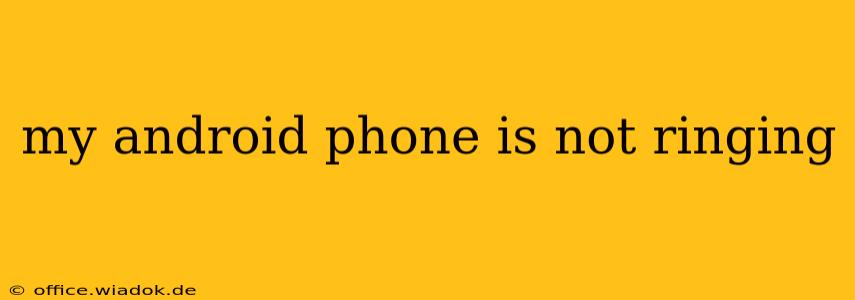Is your Android phone silently ignoring incoming calls? The frustration is real. This comprehensive guide will walk you through troubleshooting steps to identify and fix the problem, getting you back in touch with the world. We'll cover everything from simple solutions to more advanced techniques.
Common Reasons Why Your Android Phone Isn't Ringing
Before diving into the fixes, let's explore the most frequent culprits behind a silent Android phone:
1. Volume Issues: The Obvious (But Often Overlooked) Culprit
- Check your ringer volume: This might seem obvious, but it's the most common reason. Make sure your phone's ringer volume isn't muted or set too low. Look for the volume buttons on the side of your phone and adjust accordingly. Also, check the volume level within your notification settings.
- Do Not Disturb (DND) Mode: Is Do Not Disturb mode accidentally activated? This mode silences calls and notifications. Check your notification panel for the DND icon (usually a crescent moon) and disable it if necessary.
- Silent Mode: Ensure your phone isn't on silent mode. There's often a dedicated "Silent" or "Vibrate" mode switch on the side of many Android phones.
2. Software Glitches and Settings Errors
- Check your Ringtone Settings: Confirm that you've actually assigned a ringtone to your contacts or calls. Sometimes, default settings can get reset unintentionally. Navigate to your phone's settings, then "Sound & vibration" or a similar option, and adjust your ringtone settings.
- App Conflicts: Certain apps might interfere with your phone's normal calling functionality. Consider restarting your phone or temporarily disabling any recently installed apps that might be causing the issue.
- Blocked Numbers: Have you accidentally blocked the number calling you? Check your blocked contacts list in your phone's call settings.
- Call Forwarding: Is call forwarding accidentally enabled? This feature redirects calls to another number. Check your call settings to see if call forwarding is active and disable it if needed.
3. Hardware Problems
- Speaker or Receiver Issues: If the issue persists after checking the software, there might be a hardware problem with your phone's speaker or receiver. Try making a call and see if you can hear yourself clearly using speakerphone. If not, a hardware fault is more likely.
- Network Problems: A weak or unstable network connection can sometimes prevent your phone from ringing properly. Try switching between Wi-Fi and mobile data to see if that resolves the issue. If you're in an area with poor signal, that could be the culprit.
Advanced Troubleshooting Steps
If the basic steps haven't solved the problem, let's move to more advanced techniques:
- Restart Your Phone: A simple restart often resolves temporary software glitches.
- Check for Software Updates: Ensure your Android operating system and your phone's apps are updated to the latest versions. Outdated software can sometimes cause compatibility issues.
- Factory Reset (Last Resort): If all else fails, a factory reset can resolve deep-seated software problems. Remember to back up your data before performing this step, as it will erase everything on your phone.
- Contact Your Carrier or Manufacturer: If the problem persists after trying all the troubleshooting steps, contact your mobile carrier or the phone manufacturer for support. They may be able to diagnose more complex hardware or software issues.
Preventing Future Ringing Problems
- Regularly Check Your Settings: Periodically review your phone's sound and notification settings to ensure everything is configured correctly.
- Keep Your Software Updated: Regularly update your Android OS and apps to minimize software-related issues.
- Be Mindful of Do Not Disturb Mode: Be aware of when you activate Do Not Disturb mode to avoid missing important calls.
By following these troubleshooting steps, you'll significantly improve your chances of getting your Android phone ringing again. Remember to systematically work through each step, and don't hesitate to seek professional help if needed. Good luck!