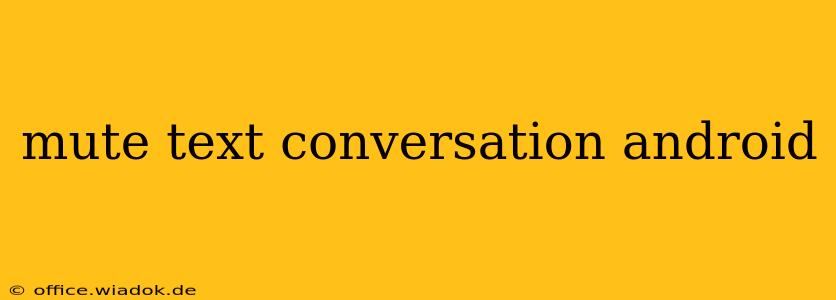Are you tired of constant notifications from buzzing text conversations? Do certain threads demand your attention less than others? This guide provides a comprehensive walkthrough of muting text conversations on Android, covering various messaging apps and offering solutions to manage your notification overload effectively.
Understanding Android Notification Management
Before diving into specific apps, it's crucial to understand Android's built-in notification management system. This system allows you to customize notifications for all apps, including your messaging apps. You can access this by going to your phone's Settings, then selecting Notifications or a similarly titled option (the exact wording may vary slightly depending on your Android version and phone manufacturer). Here, you can adjust notification behaviors globally, silencing all alerts from an app entirely, or altering individual notification settings for sound, vibration, and pop-up styles.
Muting Text Conversations in Popular Messaging Apps
While the Android system offers a general approach, the way you mute individual conversations often differs depending on the app you are using. Let's explore some of the most popular options:
1. Google Messages
Google Messages, the default messaging app on many Android devices, offers a straightforward muting mechanism:
- Locate the Conversation: Open the conversation you wish to mute.
- Access Conversation Settings: Look for a three-dot menu (often represented as an ellipsis) within the conversation. Tap this icon.
- Find the Mute Option: Within the settings, you'll find a "Mute notifications" or similar option. Tap this.
- Choose a Duration: You'll likely be given options to mute the conversation for a specific duration (e.g., 15 minutes, 1 hour, 8 hours, until you manually unmute) or indefinitely. Select your preferred duration.
Once muted, you won't receive any notifications for that specific conversation until you unmute it.
2. WhatsApp
WhatsApp, another hugely popular messaging app, manages notifications differently:
- Open the Chat: Access the conversation you want to mute.
- Access Chat Settings: Tap the chat's name at the top of the screen.
- Navigate to Notifications: Look for "Notifications" within the chat settings.
- Adjust Notification Settings: Here, you'll usually find options to mute notifications for a specific period (e.g., 8 hours, 1 week, or forever). Select your preferred time frame.
3. Other Messaging Apps (Telegram, Signal, etc.)
The specific steps for muting conversations may vary slightly across other messaging apps. However, the general principle remains the same. Look for settings within the individual conversation, often accessible through a three-dot menu or by tapping the chat's name at the top. Search for options labeled "Mute," "Notifications," or similar wording.
Advanced Techniques and Troubleshooting
- Do Not Disturb Mode: For a broader approach, consider using your phone's Do Not Disturb (DND) mode. This feature allows you to silence all notifications or customize which apps can still send alerts during specified times.
- App-Specific Notification Settings: Remember that you can further refine notification settings within your Android's general notification settings (as described earlier). This allows you to adjust individual notification behaviors for each messaging app, even overriding app-specific muting preferences.
- Check for App Updates: Ensure your messaging apps are updated to the latest version. Updates often bring improvements and bug fixes, potentially resolving issues with notification management.
By understanding these different methods and utilizing the features offered within your Android device and messaging apps, you can effectively manage your notifications and achieve a calmer, less disruptive mobile experience. Remember to experiment and discover which combination of methods works best for your communication preferences.