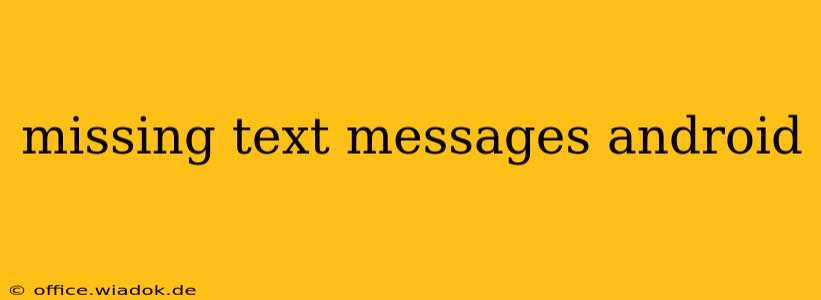Losing text messages is frustrating, especially when those messages contain important information or cherished memories. This comprehensive guide will explore the common causes of missing text messages on Android devices and offer practical troubleshooting steps and recovery methods. Whether your messages vanished suddenly or gradually disappeared, we'll help you understand why and how to potentially retrieve them.
Common Reasons for Missing Android Text Messages
Several factors can contribute to the disappearance of text messages on your Android phone. Understanding these causes is the first step towards finding a solution.
1. Accidental Deletion:
This is the most common reason. A simple swipe or accidental tap on the "delete" button can erase messages permanently or temporarily, depending on your phone's settings and whether you have a trash/recycle bin feature enabled.
2. Storage Space Issues:
Android devices automatically delete old messages to free up storage space if the internal memory is running low. This is usually configured in your messaging app's settings, with options to automatically delete messages older than a specific timeframe (e.g., 30 days, 6 months).
3. Software Glitches and Bugs:
Bugs in the messaging app or the Android operating system itself can cause data corruption, leading to the loss of text messages. A recent update or a corrupted app cache can be potential culprits.
4. SIM Card Problems:
If your messages are stored on your SIM card (an older method, less common now), damage to the SIM card or issues with the SIM card reader in your phone can result in message loss. Note that many modern Android devices store messages on the device's internal storage.
5. Factory Reset or Phone Reset:
Performing a factory reset or resetting your phone to factory settings will generally erase all data, including text messages, unless you've backed up your data beforehand.
6. Corrupted Messaging App:
A corrupted installation of your messaging app can lead to data inconsistencies and missing messages.
Troubleshooting Steps for Missing Text Messages
Before resorting to data recovery tools, try these troubleshooting steps:
1. Check Your Messaging App Settings:
- Review Automatic Deletion Settings: Look for settings related to automatically deleting old messages. Adjust these settings to prevent future message loss.
- Check for Updates: Ensure your messaging app is up-to-date. Outdated versions may contain bugs that cause data loss.
- Clear Cache and Data: Clearing the cache and data of your messaging app can resolve software glitches. Note: This will delete your current message history, so only proceed if you have already tried other methods.
2. Restart Your Phone:
A simple restart can often resolve temporary software issues that might be causing the problem.
3. Check Your Phone's Storage:
Free up space on your device by deleting unnecessary files, apps, or photos.
4. Examine your SIM Card (If Applicable):
If your messages are SIM-based, try removing and reinserting the SIM card to ensure proper connection. This is less likely to be relevant for modern phones.
5. Check for Hidden Conversations or Folders:
Some messaging apps allow for archiving or hiding conversations. Look for options to view archived or hidden chats.
Data Recovery Options for Missing Text Messages
If the troubleshooting steps above don't resolve the issue, you might need to consider data recovery methods. These options should be used as a last resort, as they can be complex and may not guarantee full recovery:
- Third-party data recovery software: Several apps claim to recover deleted messages from Android devices. Research reputable options carefully, paying close attention to user reviews before committing. Always back up your device before running any recovery tools to minimize potential further issues.
- Contact your mobile carrier: Your carrier might have data backups that could potentially be helpful in recovering some lost messages, though this is dependent on their policies and procedures.
Preventing Future Message Loss
The best way to deal with missing messages is to prevent them from happening in the first place. Here are some proactive steps:
- Regularly back up your data: Use cloud services like Google Drive or other backup solutions to regularly back up your device's data, including text messages.
- Enable automatic backups: Configure your backup settings for automatic backups at regular intervals.
- Monitor storage space: Keep an eye on your phone's storage to ensure it doesn't get too full.
Losing text messages can be a significant inconvenience, but by understanding the causes and following the steps outlined above, you can increase your chances of recovery and prevent future issues. Remember to always prioritize regular backups as the most effective preventative measure.