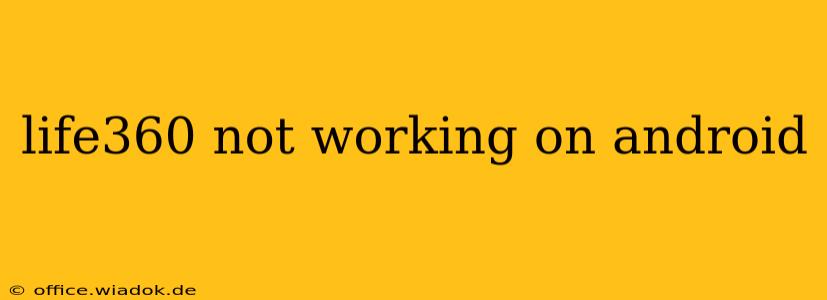Life360 is a popular family safety app, but like any app, it can sometimes encounter glitches or malfunctions on Android devices. If you're experiencing issues with Life360 not working correctly on your Android phone or tablet, don't panic. This comprehensive guide will walk you through troubleshooting steps to get your app back up and running smoothly.
Common Reasons Why Life360 Isn't Working on Android
Before diving into solutions, it's helpful to understand why Life360 might be acting up. Here are some common culprits:
- Network Connectivity Issues: Life360 relies heavily on a stable internet connection. Poor Wi-Fi or cellular data can lead to app malfunctions, including failed location updates and inability to send/receive messages.
- App Bugs or Glitches: Like any software, Life360 can sometimes experience unexpected bugs that disrupt functionality. App developers regularly release updates to address such issues.
- Background App Restrictions: Android's power-saving features might be limiting Life360's access to necessary resources, preventing it from working correctly.
- Outdated App Version: Using an older version of Life360 can lead to compatibility issues and prevent access to the latest bug fixes and features.
- Device-Specific Problems: In rare cases, the problem might stem from issues with your specific Android device, such as storage space limitations or conflicts with other apps.
Troubleshooting Steps: Getting Life360 Back Online
Let's troubleshoot those issues step-by-step:
1. Check Your Internet Connection
This is the most common reason for app malfunctions.
- Wi-Fi: Ensure your Wi-Fi is connected and functioning correctly. Try restarting your router if needed.
- Cellular Data: If you're using mobile data, check your data allowance and signal strength. A weak signal can significantly impact the app's performance.
2. Force Stop and Restart the Life360 App
This simple step often resolves temporary glitches.
- Open your Android's Settings.
- Go to Apps or Applications.
- Find Life360 in the list of apps.
- Tap on Force Stop.
- Re-open the Life360 app.
3. Update the Life360 App
Outdated apps are a frequent source of problems.
- Open the Google Play Store.
- Search for Life360.
- If an update is available, tap Update.
4. Check App Permissions
Life360 needs specific permissions to function correctly. Make sure these are enabled:
- Go to your Android's Settings.
- Go to Apps or Applications.
- Select Life360.
- Tap Permissions.
- Ensure that Location, Storage, and other necessary permissions are enabled.
5. Clear the App Cache and Data
Clearing the cache and data can resolve issues caused by corrupted files. Note: This will delete your app's settings, so you'll need to log in again.
- Go to your Android's Settings.
- Go to Apps or Applications.
- Select Life360.
- Tap Storage.
- Tap Clear Cache and then Clear Data.
- Re-open the Life360 app and log in.
6. Restart Your Android Device
A simple restart often resolves minor software glitches.
7. Check for Background App Restrictions
Android's battery optimization settings might be interfering with Life360.
- Open your Android's Settings.
- Go to Battery or Power Management.
- Find Life360 in the list of apps.
- Ensure that Life360 is excluded from any battery optimization restrictions. The exact wording will vary depending on your Android version and device manufacturer.
8. Reinstall the Life360 App
If all else fails, uninstalling and reinstalling the app might be necessary. This is a last resort but can sometimes resolve persistent problems.
- Uninstall Life360 from your Android device.
- Restart your device.
- Reinstall Life360 from the Google Play Store.
9. Contact Life360 Support
If you've tried all the steps above and Life360 is still not working, it's time to contact Life360's customer support. They can provide further assistance and diagnose more complex issues.
By systematically working through these troubleshooting steps, you should be able to identify and resolve the issue preventing Life360 from working correctly on your Android device. Remember to always check for the latest app updates and ensure your device has a stable internet connection.