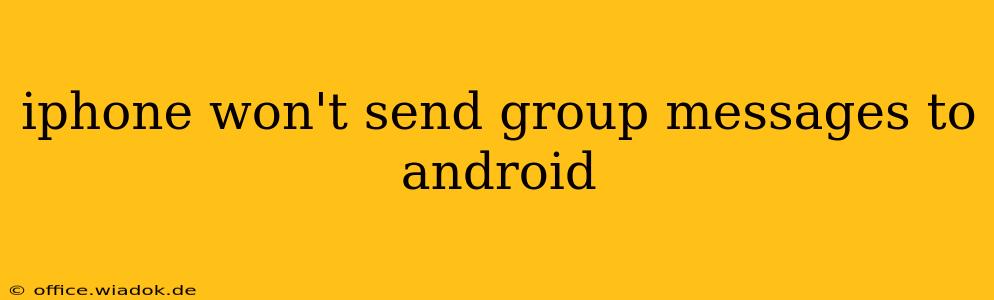Sending group messages between iPhones and Android devices can sometimes feel like navigating a minefield. If your iPhone refuses to send group texts to Android users, you're not alone. This frustrating issue stems from the different messaging protocols used by Apple's iMessage and Android's SMS/MMS systems. This comprehensive guide will walk you through troubleshooting steps to resolve this common problem.
Understanding the iMessage/SMS Divide
The core of the problem lies in the communication protocols. iMessage uses Apple's proprietary system, while Android utilizes the standard SMS (Short Message Service) and MMS (Multimedia Messaging Service). When you send a group message including both iPhone and Android users, iMessage attempts to send it as an iMessage. If even one recipient is using Android, the message may fail to deliver or appear as individual messages instead of a group thread.
Troubleshooting Steps: Why Your iPhone Can't Send Group Messages to Android
Let's tackle the common reasons why your group messages aren't reaching your Android contacts and how to fix them:
1. Check Your iMessage Settings: The Culprit Often Lies Here
-
Disable iMessage (Temporarily): The most effective solution often involves temporarily disabling iMessage on your iPhone. This forces your device to send messages as standard SMS/MMS, ensuring compatibility with Android devices. Go to Settings > Messages and toggle off iMessage. Restart your iPhone to ensure the change takes effect. After sending your group message, you can re-enable iMessage if needed.
-
Verify Phone Number and Email: Ensure that your iPhone is correctly registered with your phone number and Apple ID email address within iMessage settings. Incorrect registration can lead to delivery failures.
2. Network Connectivity Issues: The Silent Saboteur
-
Check Your Cellular Data/Wi-Fi: A weak or unstable internet connection can hinder message delivery. Make sure you have a strong signal. Try switching between Wi-Fi and cellular data to see if that resolves the issue.
-
Restart Your iPhone and Router (if applicable): Sometimes, a simple restart can resolve temporary network glitches. Restart your iPhone and your Wi-Fi router (if using Wi-Fi) to refresh your connection.
3. Carrier Settings and Account Problems: Beyond Your Control
-
Carrier Settings Update: Outdated carrier settings can affect messaging functionality. Go to Settings > General > About to check for available carrier settings updates. This is crucial, as it ensures your phone is using the most up-to-date protocols for messaging.
-
Contact Your Carrier: If the problem persists, contact your mobile carrier. They might be experiencing network issues or have account-specific problems impacting your ability to send messages.
4. The Android Recipient's End: An Often Overlooked Factor
-
Check Their Messaging App: Ensure your Android contacts are using a reliable messaging app that supports SMS/MMS properly. Some third-party messaging apps might have compatibility issues.
-
Have Them Check Their Network: The Android recipient's network connectivity might also be a factor. Ask them to check their cellular data or Wi-Fi connection.
Preventing Future Group Messaging Problems
To avoid future issues, consider these proactive measures:
-
Start Group Chats with Android Users First: Before adding iPhone users, initiate the group message with at least one Android contact. This encourages the system to use the SMS/MMS protocol from the outset.
-
Use Alternative Messaging Apps: Consider using cross-platform messaging apps like WhatsApp, Telegram, or Facebook Messenger, which are not reliant on SMS/MMS protocols and provide consistent messaging across different operating systems.
By following these troubleshooting steps and preventative measures, you can significantly improve the reliability of group messaging between your iPhone and Android contacts. Remember, patience is key—and sometimes, a simple restart or carrier settings update can make all the difference.