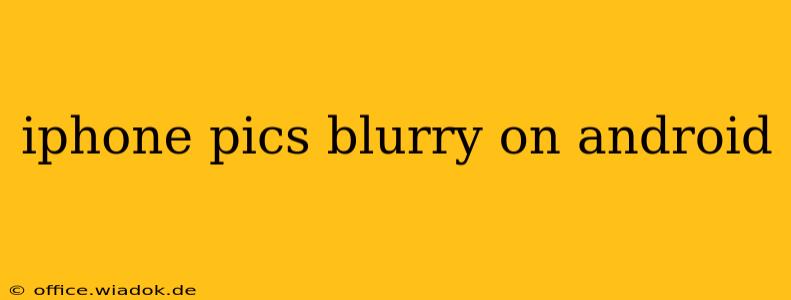Transferring photos from an iPhone to an Android device is a common task, but sometimes the images appear blurry after the transfer. This isn't necessarily a fault with either device; it's often a simple issue with file compression, transfer methods, or display settings. This guide will help you diagnose and solve the problem of blurry iPhone pictures on your Android phone.
Understanding the Issue: Why Are My iPhone Photos Blurry on Android?
Several factors can contribute to blurry iPhone photos on Android:
1. Compression During Transfer:
Transferring photos via email, messaging apps (like WhatsApp or iMessage), or cloud services often involves compression. This reduces the file size but can sacrifice image quality, resulting in blurry pictures. High-resolution images are particularly susceptible to this type of degradation.
2. File Format Conversion:
iPhones primarily use the HEIC (High Efficiency Image File Format) format, which is more efficient than JPEG. Android devices may not natively support HEIC, causing conversion to JPEG during the transfer process. This conversion can lead to a loss of image detail, resulting in blurriness.
3. Display Resolution Differences:
The screen resolution of your Android device plays a role. If your Android phone has a lower resolution than your iPhone, the images might appear slightly softer or less sharp. This isn't technically blurriness, but a perceived reduction in image quality.
4. Incorrect Image Viewing App:
Using a subpar image viewer on your Android phone might not display the images at their optimal resolution or with appropriate color profiles. This can lead to a blurry or washed-out appearance.
5. Damaged Files During Transfer:
In rare cases, the transfer process itself might corrupt the image files, leading to visual artifacts or blurriness. This is less common but possible, especially with unreliable transfer methods or interrupted connections.
Troubleshooting Steps: How to Fix Blurry iPhone Photos on Android
Let's tackle the common causes and their solutions:
1. Transfer Using a Cable:
The most reliable method to avoid compression and file format issues is to transfer your photos directly using a USB cable and a file manager app. This preserves the original image quality and avoids any conversion processes.
2. Use a High-Quality Cloud Service:
If you prefer cloud storage, opt for services that prioritize high-resolution image storage and don't aggressively compress images. Google Photos is a widely used example, but always double-check their image quality settings.
3. Convert HEIC to JPEG (If Necessary):
If your Android phone doesn't support HEIC, converting the photos to JPEG before transferring them will ensure compatibility. Many online converters and apps offer this functionality without significant quality loss. However, this is a last resort, as direct transfer is always preferred.
4. Check Your Android's Display Settings:
Ensure your Android phone's display resolution and scaling settings are appropriate. Improper settings might inadvertently reduce the perceived sharpness of your images.
5. Use a Dedicated Image Viewer App:
Try using a reputable image viewer app specifically designed for viewing high-resolution images. Some apps offer superior image rendering capabilities compared to the built-in gallery app.
Preventing Blurry Photos in the Future
- Always prioritize direct cable transfers for the best quality.
- Choose cloud services known for high-quality image preservation.
- If using email or messaging apps, consider compressing images to a lesser extent (if possible).
- Regularly check for updates to your Android's operating system and image viewing apps.
By understanding the potential causes and implementing these troubleshooting steps, you can significantly improve the quality of your iPhone photos when transferring them to your Android device, ensuring that your cherished memories appear crisp and clear.