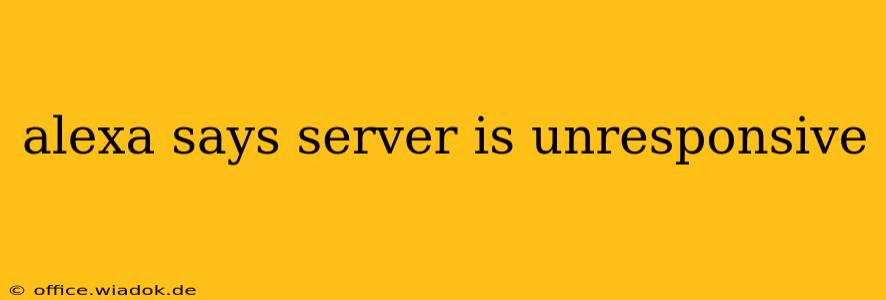Is your Alexa device frustrating you with the dreaded "server is unresponsive" message? This common issue can stem from various problems, ranging from simple network hiccups to more complex software glitches. Don't worry; this comprehensive guide will walk you through effective troubleshooting steps to get your Alexa back online and working smoothly.
Understanding the "Server Is Unresponsive" Error
Before diving into solutions, it's important to understand what this error means. When Alexa says "server is unresponsive," it signifies that your device can't communicate with Amazon's servers, which are essential for accessing features like music playback, news updates, smart home control, and more. This isn't a problem with your Alexa device itself, but rather a connection issue between your device and Amazon's infrastructure.
Common Causes and Troubleshooting Steps
Several factors can lead to this error. Let's explore the most frequent causes and how to address them:
1. Internet Connectivity Issues
This is the most common culprit. If your Wi-Fi is down, unstable, or experiencing slow speeds, Alexa won't be able to connect to the servers.
- Check your Wi-Fi: Ensure your router is powered on and working correctly. Try connecting other devices to your Wi-Fi network to confirm its functionality. If other devices are also experiencing connectivity issues, contact your internet service provider.
- Restart your router and modem: Unplug both devices, wait 30 seconds, plug the modem back in, wait for it to fully restart, and then plug the router back in. This simple step often resolves temporary network glitches.
- Check your internet speed: Run a speed test using a website like Ookla Speedtest to ensure your internet speed is sufficient. Slow speeds can impact Alexa's performance.
- Improve your Wi-Fi signal: If your Alexa is far from your router or there are obstacles interfering with the signal (walls, furniture), consider moving it closer or using a Wi-Fi extender to boost the signal strength.
2. Alexa App Problems
Sometimes, the issue lies within the Alexa app itself.
- Restart your Alexa app: Close and reopen the Alexa app on your smartphone or tablet.
- Check for app updates: Ensure you have the latest version of the Alexa app installed. Outdated versions can sometimes cause compatibility issues.
- Reinstall the Alexa app: If restarting and updating don't work, try uninstalling and reinstalling the app. This can resolve corrupted data.
3. Amazon Server Outages
Occasionally, the problem is on Amazon's end. While rare, planned or unplanned server maintenance can interrupt Alexa's services.
- Check Amazon's service status: Visit the Amazon website or social media for announcements regarding any ongoing server issues or outages. If a widespread outage is reported, there's nothing you can do but wait for Amazon to resolve the problem.
4. Alexa Device Issues
Although less frequent, problems with your Alexa device itself can contribute.
- Restart your Alexa device: Unplug your Alexa device from the power outlet, wait 30 seconds, and then plug it back in.
- Check for device updates: Ensure your Alexa device has the latest software updates installed. You can typically find this option in the Alexa app's settings.
- Factory reset (last resort): If all else fails, you can try factory resetting your Alexa device. Refer to your device's manual for instructions on how to perform a factory reset. This will erase all your settings and data, so back up any important information beforehand.
Prevention Tips
To minimize future occurrences of the "server is unresponsive" error:
- Maintain a stable internet connection: A strong, reliable internet connection is crucial for optimal Alexa performance.
- Keep your Alexa app and device updated: Regularly check for and install updates to ensure compatibility and access the latest bug fixes.
- Monitor your network: Pay attention to any changes in your network performance that might indicate potential issues.
By following these troubleshooting steps, you should be able to resolve the "server is unresponsive" error and get your Alexa device back to its usual functionality. Remember to systematically check each point, and if the problem persists after trying all the solutions, contacting Amazon support might be necessary.