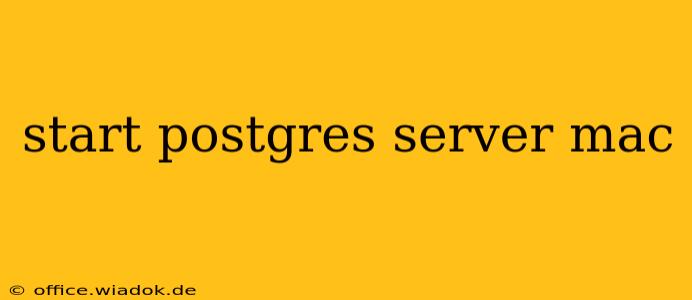PostgreSQL, a powerful and versatile open-source relational database management system, is a popular choice for both personal projects and large-scale applications. This guide will walk you through the process of starting your PostgreSQL server on your macOS machine, covering various scenarios and troubleshooting common issues.
Understanding PostgreSQL on macOS
Before diving into the startup process, let's clarify a few key points about PostgreSQL's installation and management on macOS:
- Installation Methods: PostgreSQL can be installed via various methods, including the official PostgreSQL website installer, Homebrew (a popular package manager for macOS), or from source code. The method you chose will slightly influence the startup process.
- Service Management: Once installed, PostgreSQL typically runs as a background service. This means it automatically starts when your computer boots and continues running unless explicitly stopped.
- User Accounts: PostgreSQL utilizes its own user accounts for authentication and access control. You'll need appropriate privileges to start and manage the server.
- Configuration Files: PostgreSQL's behavior is governed by configuration files, typically located in
/usr/local/pgsql/<version>/data/postgresql.conf(where<version>is your PostgreSQL version number).
Starting PostgreSQL: Different Approaches
The method for starting your PostgreSQL server depends on how you installed it:
Method 1: Using the pg_ctl command (for most installations)
This is the most common and reliable method, working for installations via the official installer or Homebrew. The pg_ctl command is a utility provided with PostgreSQL for managing the server.
-
Open your Terminal: Launch the Terminal application (found in
/Applications/Utilities/). -
Locate the PostgreSQL data directory: This directory holds the crucial database files. Its location varies depending on your installation method, but common locations include:
/usr/local/var/postgres/Library/PostgreSQL/<version>/data(replace<version>with your PostgreSQL version)- Check your PostgreSQL installation directory for clues.
-
Start the server: Navigate to the PostgreSQL data directory using the
cdcommand, then use thepg_ctlcommand to start the server. Replace<version>with your actual version number. For example:cd /usr/local/pgsql/<version>/data sudo pg_ctl -D . -l logfile start-D .: This specifies the current directory (.) as the data directory.-l logfile: This redirects the output to a file namedlogfile. You can change the name or omit this option to see the output directly in the terminal.sudo: You'll likely needsudoprivileges to start the PostgreSQL server.
-
Verify the server is running: After executing the command, check the logs for any errors. You can also use the
ps aux | grep postgrescommand to see if the PostgreSQL processes are running.
Method 2: Using Homebrew Services (if installed via Homebrew)
If you installed PostgreSQL using Homebrew, you can manage it as a service:
-
Start the service:
brew services run postgresql@<version>Replace
<version>with your PostgreSQL version (e.g.,15). -
Verify the service status:
brew services list
Method 3: Starting from the System Preferences (Installer Method)
Some installers provide a way to manage the PostgreSQL service through System Preferences. Look for a PostgreSQL preference pane. It should offer an option to start and stop the server.
Troubleshooting Startup Issues
If you encounter problems starting the PostgreSQL server, check the following:
- Check the Logs: Examine the PostgreSQL log files for error messages. These files usually reside within the data directory.
- Permissions: Ensure you have the necessary permissions (often requiring
sudo) to start the server and access the data directory. - Port Conflicts: Verify that the PostgreSQL port (default is 5432) is not already in use by another application.
- Firewall: Make sure your firewall isn't blocking PostgreSQL connections.
- Data Directory Issues: Confirm that the data directory exists and is accessible.
- Version Conflicts: If you've installed multiple PostgreSQL versions, ensure you're starting the correct one.
By following these steps and troubleshooting techniques, you should be able to successfully start your PostgreSQL server on your macOS system. Remember to consult the official PostgreSQL documentation for your specific version for the most accurate and up-to-date information.