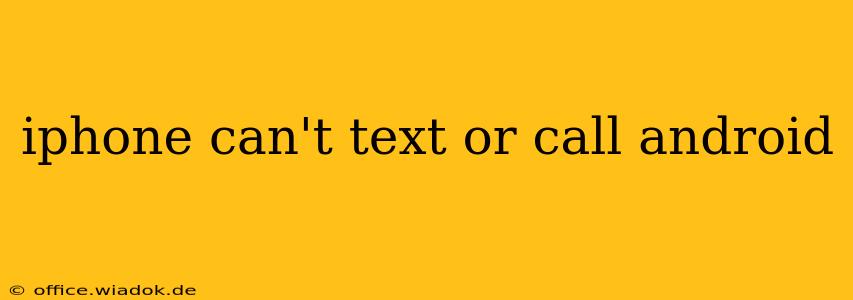Are you experiencing frustrating communication breakdowns between your iPhone and an Android device? Unable to send texts or make calls? You're not alone. This issue, while seemingly simple, can stem from several underlying problems. This comprehensive guide will walk you through troubleshooting steps to resolve the issue and get you back in touch.
Common Reasons Why Your iPhone Can't Text or Call Android
Several factors can prevent seamless communication between iPhones and Androids. Let's explore the most frequent culprits:
1. iMessage vs. SMS/MMS
This is the most common cause. iMessage, Apple's messaging service, only works between Apple devices. If you're trying to text an Android user, and your message is sent via iMessage, it won't reach them. Instead, it needs to be sent as a standard SMS (text) or MMS (multimedia message).
- Solution: Ensure your message is sent as an SMS/MMS. Look for a small icon next to the recipient's name in the Messages app. A green bubble indicates an SMS/MMS, while a blue bubble signifies iMessage. If it's blue, the message is not going through to Android.
2. Incorrect Contact Information
A seemingly minor error in the contact's phone number can disrupt communication. A missing country code, an extra digit, or a typo can prevent calls and texts from going through.
- Solution: Double-check the phone number you're trying to contact. Ensure it is accurate and includes the correct country code if necessary. Delete the existing contact and re-add it, carefully verifying the number's accuracy.
3. Network Issues
Problems with your cellular network provider can affect both calling and texting capabilities. Poor signal strength, network outages, or roaming issues can disrupt connections.
- Solution: Check your cellular signal strength. Restart your iPhone and try again. Contact your cellular provider to rule out network issues in your area.
4. Carrier Settings
Outdated or incorrect carrier settings on your iPhone can interfere with communication with Android devices. This often involves incorrect MMS settings.
- Solution: Update your carrier settings. Go to Settings > General > About on your iPhone. If a carrier settings update is available, you'll be prompted to download and install it.
5. Airplane Mode or Do Not Disturb
Accidental activation of Airplane Mode or Do Not Disturb can completely block calls and texts.
- Solution: Check that Airplane Mode and Do Not Disturb are turned off. These are usually located in the Control Center, accessible by swiping down from the top right corner of your screen.
6. iPhone Software Issues
Bugs or glitches in your iPhone's operating system can sometimes lead to communication problems.
- Solution: Ensure your iPhone is running the latest iOS version. Go to Settings > General > Software Update. Installing updates often resolves software-related bugs. A full iPhone restart or even a factory reset (as a last resort) might also help.
7. Blocked Numbers
It's possible that the Android user has accidentally or intentionally blocked your number.
- Solution: Ask the Android user to check if your number is blocked on their device.
When to Seek Further Assistance
If you've tried all the above steps and still can't text or call an Android device, consider these options:
- Contact your cellular provider: They may be able to identify network-related problems.
- Apple Support: If you suspect a hardware or software issue with your iPhone, contact Apple Support for assistance.
By systematically working through these troubleshooting steps, you should be able to identify and resolve the issue, restoring smooth communication between your iPhone and Android contacts. Remember, patience and careful attention to detail are key in resolving this type of connectivity problem.