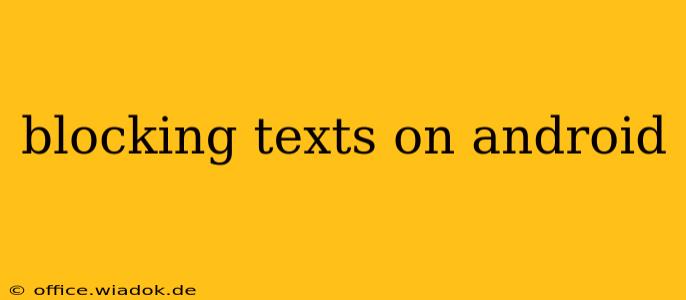Are you tired of unwanted text messages cluttering your Android phone? Whether it's spam, robocalls disguised as texts, or a persistent unwanted contact, knowing how to block texts on Android is crucial for reclaiming your digital peace of mind. This comprehensive guide will walk you through various methods, ensuring you find the perfect solution for your specific needs.
Understanding Different Blocking Methods
Before diving into the specifics, it's important to understand the different approaches available for blocking texts on Android. These methods vary in complexity and effectiveness, depending on the source of the unwanted messages and your phone's operating system version. We'll cover everything from the built-in Android features to third-party apps.
1. Blocking Texts Using the Built-in Android Features
Most modern Android versions offer a straightforward method for blocking text messages. This usually involves accessing the messaging app's settings. The exact steps may vary slightly depending on your phone manufacturer (Samsung, Google Pixel, etc.) and the messaging app you use (Google Messages, Samsung Messages, etc.). However, the general process is consistent:
- Open your messaging app: Locate and open the default or preferred texting app on your phone.
- Find the contact's details: Locate the conversation with the number you wish to block.
- Access the blocking options: Look for an option like "Block," "Block number," or a similar phrase within the conversation details. This is often found by tapping the three vertical dots (menu icon) or the contact's name.
- Confirm the block: Once you select the block option, confirm your choice. The number should now be blocked, preventing future messages from reaching your inbox.
Note: Blocked messages may still be logged in your device's system logs, but they won't appear in your regular message inbox.
2. Blocking Texts Using the Phone's Call Blocking Features
Many Android phones integrate call and text blocking features. This method is particularly useful if the unwanted texts originate from numbers also making unwanted calls. The process typically involves:
- Opening the Phone app: Open your default phone app.
- Accessing call settings: Look for "Settings," often represented by a gear icon.
- Finding call blocking options: Navigate to the settings related to call blocking, often labeled as "Call blocking," "Blocked numbers," or something similar.
- Adding the number: Add the phone number you want to block to the blocked numbers list. This typically involves inputting the number manually. This action will usually also block text messages from that number.
This method differs slightly depending on the Android version and manufacturer, but the core functionality remains the same.
3. Leveraging Third-Party Blocking Apps
If the built-in features aren't sufficient or you need more advanced blocking capabilities, numerous third-party apps on the Google Play Store offer text message blocking functionality. These apps often provide features beyond basic blocking, such as:
- Keyword blocking: Blocking messages containing specific words or phrases.
- Spam identification: Automatically identifying and filtering spam messages.
- Advanced filtering options: Allowing for granular control over which messages are blocked.
Before installing any third-party app, carefully review user reviews and permissions requested to ensure its safety and reliability.
Troubleshooting Common Blocking Issues
Sometimes, blocking a number may not work as expected. Here are some common issues and troubleshooting steps:
- Restart your phone: A simple restart can often resolve temporary software glitches.
- Check your messaging app updates: Ensure your messaging app is up to date to benefit from the latest bug fixes and features.
- Verify the number is correctly blocked: Double-check that the number is correctly added to your blocked numbers list.
- Uninstall and reinstall the blocking app (if applicable): If you are using a third-party app, reinstalling it can sometimes resolve problems.
- Contact your carrier: In rare cases, the issue may stem from your mobile carrier. Contacting them for assistance may be necessary.
By employing these methods and troubleshooting tips, you can effectively block unwanted texts on your Android device, reclaiming control over your communications and enjoying a more peaceful mobile experience. Remember to choose the method that best suits your needs and technical expertise.