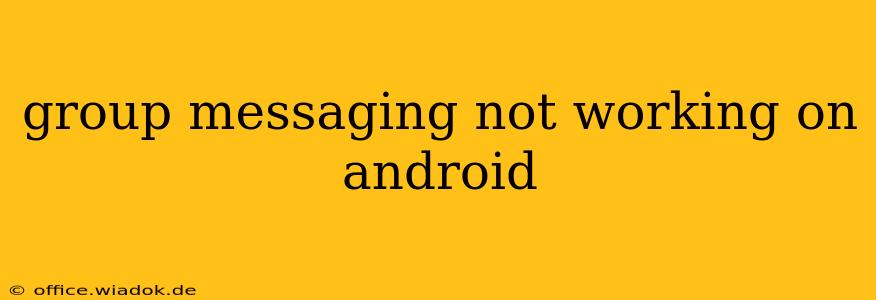Is your group messaging failing you on your Android device? The frustration of dropped messages, delayed delivery, or complete communication blackouts is a common Android issue. This comprehensive guide will walk you through the most common causes and provide effective solutions to get your group chats back up and running.
Common Reasons Why Group Messaging Fails on Android
Several factors can contribute to group messaging problems on Android. Understanding the root cause is the first step to a fix.
1. Network Connectivity Issues:
- Weak or Intermittent Signal: A poor cellular or Wi-Fi connection is a primary culprit. A weak signal can prevent messages from sending or receiving successfully.
- Data Limits or Restrictions: Check if you've hit your mobile data limit or if data usage is restricted for certain apps.
- Network Congestion: Peak usage times on your network can slow down or block message delivery.
2. Messaging App Problems:
- App Glitches: Bugs within your messaging app (e.g., Google Messages, Textra) can interfere with group chat functionality.
- Outdated App Version: An outdated app may lack crucial bug fixes or compatibility updates, leading to messaging issues.
- App Permissions: Ensure your messaging app has the necessary permissions (location, contacts, storage) to function correctly.
3. Phone-Specific Issues:
- Software Bugs: Problems within the Android operating system itself can disrupt messaging services.
- Insufficient Storage Space: A full storage drive might prevent the app from running smoothly.
- Corrupted System Files: Damaged system files related to messaging can lead to errors.
4. Carrier-Related Problems:
- Network Outages: Planned or unplanned outages on your mobile carrier's network can interrupt messaging services.
- Carrier Settings: Incorrect or outdated carrier settings can prevent proper group messaging functionality.
- MMS Settings: Problems with Multimedia Messaging Service (MMS) settings can affect group messaging, especially when sending pictures or videos.
Troubleshooting Steps for Non-Working Group Messaging
Let's tackle these issues systematically. These steps are prioritized for efficiency.
1. Check Your Network Connection:
- Restart your device: A simple reboot can often resolve temporary network glitches.
- Check your signal strength: Ensure you have a strong and stable cellular or Wi-Fi connection. Move to an area with better reception if necessary.
- Restart your router (if using Wi-Fi): Reboot your Wi-Fi router to refresh the network connection.
- Contact your carrier: Check for any network outages or known issues in your area.
2. Troubleshoot Your Messaging App:
- Check for app updates: Update your messaging app to the latest version from the Google Play Store.
- Clear app cache and data: Clearing the app's cache and data can resolve minor glitches. (Be aware that this will delete your chat history in that app!)
- Force stop the app: Force-stopping the app can resolve temporary freezes or crashes.
- Reinstall the app: As a last resort, uninstall and reinstall your messaging app.
- Check app permissions: Ensure the messaging app has all the required permissions.
3. Address Phone-Specific Issues:
- Check storage space: Delete unnecessary files and apps to free up storage space on your device.
- Restart your phone in Safe Mode: This temporarily disables third-party apps, helping identify if a conflicting app is causing the problem.
- Perform a factory reset (as a last resort): This should only be done after trying all other troubleshooting steps. Back up your data beforehand!
4. Resolve Carrier-Related Problems:
- Check your carrier's website: Look for announcements about network outages or service interruptions.
- Contact customer support: Contact your mobile carrier's technical support for assistance. They can check your account settings and MMS configuration.
- Reset APN settings: Your Access Point Name (APN) settings might be incorrect. Contact your carrier for the correct APN settings for your region.
By systematically following these steps, you should be able to pinpoint the cause of your group messaging problems and get back to seamless communication. Remember to always back up your important data before attempting any major troubleshooting steps like a factory reset.