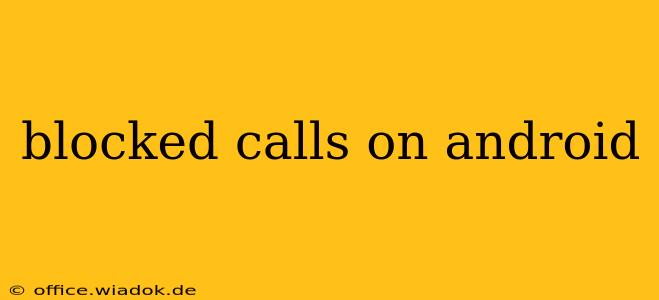Are you tired of unwanted calls disrupting your day? Android offers several ways to manage and block unwanted calls, from individual numbers to entire categories of suspicious callers. This comprehensive guide will walk you through the various methods, helping you reclaim your peace and quiet. We'll explore built-in Android features, third-party apps, and best practices for effective call blocking.
Understanding Android's Built-in Call Blocking Features
Most modern Android versions include native call blocking capabilities. These features are usually accessed through your phone's call log or contact list.
Blocking Individual Numbers
This is the most straightforward method. If you receive a persistent unwanted call from a specific number:
- Open your phone's call log. Locate the unwanted number.
- Tap and hold the number. A menu will appear.
- Select "Block number" or a similar option. The exact wording may vary depending on your Android version and phone manufacturer.
After blocking, calls from that number will go directly to voicemail. You can manage your blocked numbers in the phone app's settings.
Blocking Numbers from Unknown Callers
Unknown or private numbers are a common source of unwanted calls. Android offers settings to automatically block these calls. The location of this setting varies by device and Android version but usually resides within the phone app's settings under sections like "Caller ID & Spam," "Blocked numbers," or "Spam protection." Look for options to automatically reject calls from:
- Unknown numbers: This blocks all calls from numbers not identified in your contacts.
- Private numbers: This blocks calls that hide the caller's identity.
Leveraging Third-Party Call Blocking Apps
While Android's built-in features are helpful, third-party apps often offer more advanced features and customization options. Popular options include:
- Hiya: This app identifies spam and robocalls, offering real-time alerts and blocking capabilities. It also maintains a database of known spam numbers, constantly updated.
- TrueCaller: Similar to Hiya, TrueCaller identifies unknown numbers, blocks spam calls, and allows you to report suspicious numbers to help protect other users.
- Should I Answer?: This app combines caller ID with community-based spam reporting, giving you a quick overview of whether a number is safe to answer.
These apps typically require permission to access your call logs and contacts. Remember to read reviews carefully and choose reputable apps from trusted developers.
Advanced Call Blocking Techniques
Beyond blocking individual numbers or categories, consider these advanced techniques:
- Using your carrier's call blocking services: Many mobile carriers offer call blocking services, often as a paid add-on. These services may provide more comprehensive blocking features than the phone's built-in settings.
- Enabling "Do Not Disturb" mode: This mode silences incoming calls except for those from your contact list or specific allowed numbers. This is ideal for periods when you need complete silence.
Best Practices for Managing Blocked Calls
- Regularly review your blocked numbers: Periodically check your list of blocked numbers to ensure you're not unintentionally blocking important contacts.
- Report spam calls: Whenever possible, report spam and robocalls to your carrier or the FTC (Federal Trade Commission) to help curb the problem.
- Be cautious of apps requesting excessive permissions: Only download call blocking apps from reputable sources and be mindful of the permissions they request.
By combining Android's built-in features with the power of third-party apps and best practices, you can effectively manage unwanted calls and regain control over your communication experience. Remember that the effectiveness of any blocking method may vary depending on the source and persistence of the unwanted calls.